📢 Retable is now available on AWS Marketplace! Try the self-hosted version of Retable for full control, security, and scalability. 🚀
Get started today!January 20, 2024
Sharing & Collaboration
How to use filtered view sharing
Thanks to Retable's View-Specific Sharing Permissions development, even if you share the views, you create as editable, the people you share will not change the filters you apply! Thus, by creating as many views as you want in a Retable project, you can ensure that the people you share can only edit their views and cannot access your main data.
Let's see how it works! 👇🏻
- Create a view
- Apply filters to this view as you wish
- Lock the filter by clicking the lock icon next to your filter
- Click on the "Share" menu in your view
- Activate the "Public View" toggle
- Activate the "Use Data" toggle and tick the "Only-Data" option. (If you check the "Only Data" option, the people with whom you share this view can only change the data in the view. They cannot change your filter, hide or columns)
- Now you are ready to share your view!
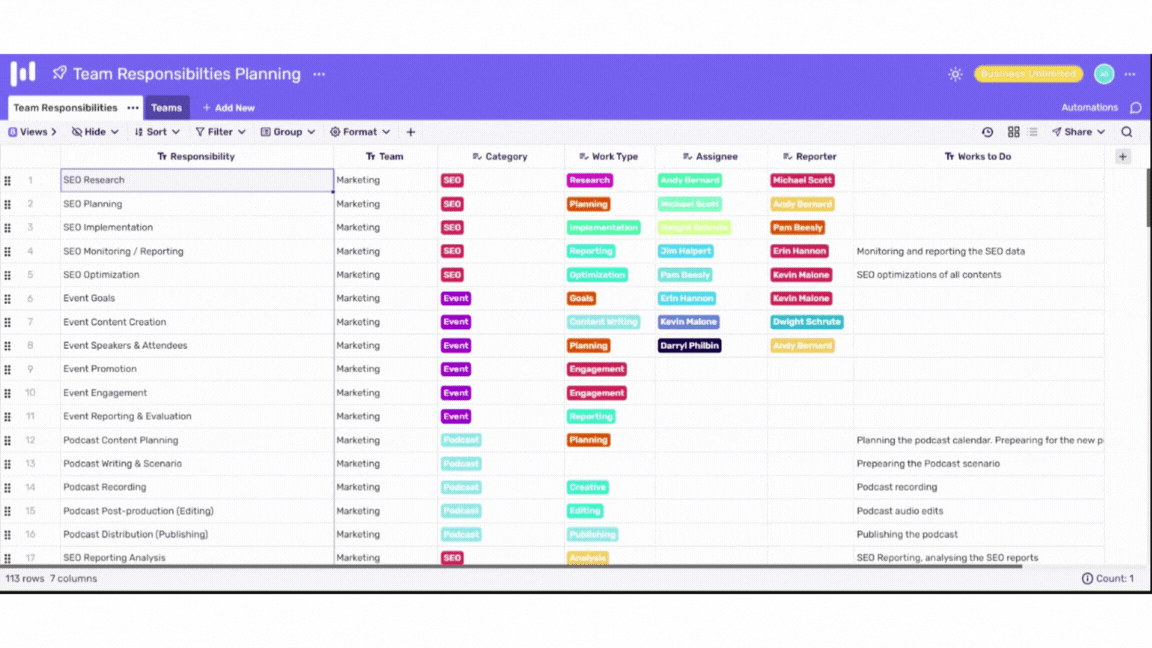
.avif)
