What's new in Retable - February 2023
Hi there! We’re excited about announcing Retable’s new product updates for February! We have published Retable's February product developments. Discover our map view, geolocation column type, cell expand feature and much more! Enjoy the new features and please let us know how to do better for you!
We are thrilled to share that our latest upgrades are officially live! Our team has been working tirelessly to make your user experience even better with an array of new intuitive features. Our latest upgrades are designed to be user-friendly and easy to use, making your life easier than ever before. We're excited to announce a slew of new features, including map view, geolocation column type, cell expanding and much more!
All of our users now have access to these new features, and we're excited to hear what you think. We value your feedback and are always looking for ways to improve our products to better serve you. Our team is dedicated to making sure you have the best experience possible.
So, take some time to explore our latest updates and enhancements, and let us know what you think. We're confident that these new features will make your work more efficient and productive, saving you time and effort. We can't wait to see how these upgrades will help you achieve your goals!
Table of Contents
- Geolocation Column Type
- Map View
- Cell Expand
- Activating Hidden Columns in the Form View
- Search Bar in Reference Column Type
Geolocation Column Type
This new feature has crossed the boundaries of Retable for us and we're so excited to share it with you! 🚀
Thanks to Retable's "geolocation column type", you can now select a location for your records on the map, and best of all, you can view these locations on the map with a single click.
Let's see how it works! 👇🏻
- Add column and select "Geolocation" column type
- Click any cell in this column and select a location
- Or click the "find me" button to allow Retable to find your current location automatically
That's all, now you can easily select locations for all your records.
Map View
Here is the best development of February, Retable Map view! 🚀
Thanks to Retable's new Map View, you can now display all the locations you selected in the Geolocation column type on the map. Moreover, there is nothing complicated, just one click!
Retable's Map View easily shows you the locations you selected in the Geolocation column type on the map and gives you the density of the records by location. Thanks to the colors on the map, you can easily see the density and the number of records in the regions. You can also view the details of these records by clicking on the pins on the map.
Let's see how it works! 👇🏻
- Add column and select "Geolocation" column type
- Click any cell in this column and select a location
- Or click the "find me" button to allow Retable to find your current location automatically
- Add a "Map View"
- Now all your location records will show in your Map View
- You can zoom in and out with your mouse on the map, so you can see the detailed locations on the map.
- You can also easily have insights about the density in the regions thanks to the colors
- You can access the map view of certain records by applying filters on the map view.
- You can view other column details of the records by clicking the pins on the map and you can customize which column information you want to see.
Easy-peasy, right?
Cell Expand
Thanks to Retable's cell expand feature, you can easily expand your cells and view detailed information in the cells. It's especially helpful for multi-line texts. Each record can be expanded to show all of the information in the cell.
You can easily manage long texts inside your cells thanks to the text box that opens when you click on the Expand icon. In addition, you can easily work by dragging the opened text box to the place you want on the page.
Let's see how it works! 👇🏻
- Click the blue expand icon directly near your cell
- Then, the text box will directly open
- You can easily start to write anything in this text box and drag this text box anywhere on the page.
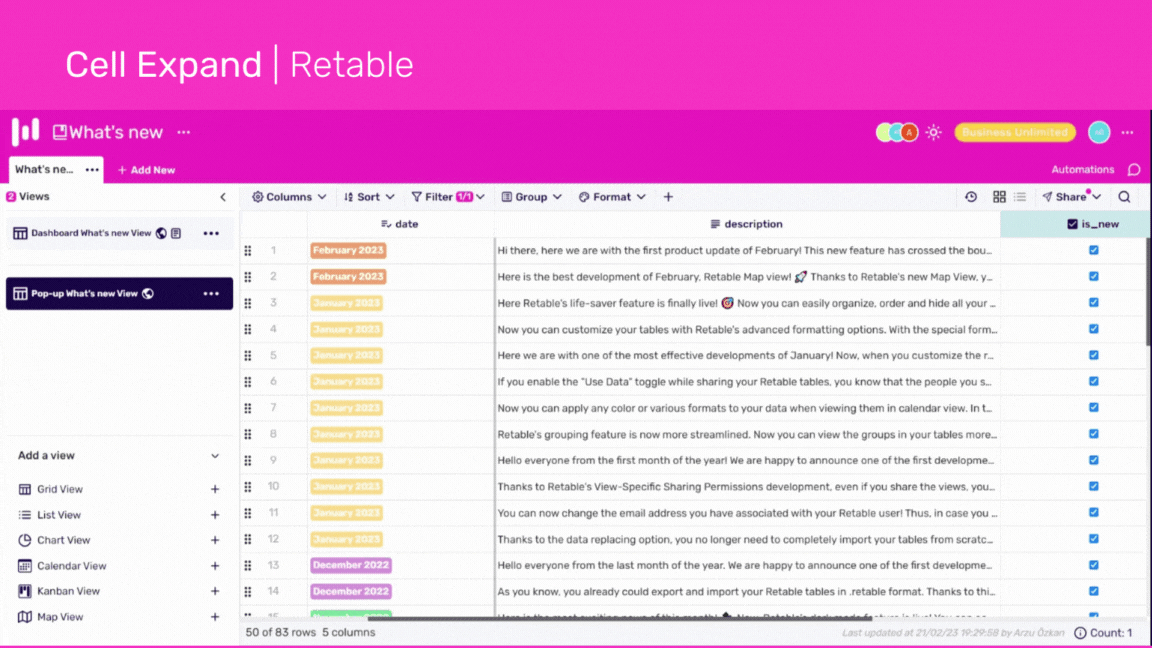
Activating Hidden Columns in the Form View
You already know that you can easily hide columns in your Retable tables. It helps you to hide the data you don't want to see on your tables without deleting them and to work easily in the tables.
You can also hide the columns related to the questions that you do not want to show in the form view. Columns that you previously hid in your Retable table were also automatically hidden in the form and could not be reactivated.
Thanks to this new development, it is now possible to activate the columns you have hidden on your table as a question in your forms. Thus, you can easily hide the columns that you want to be in the form but do not want to see on the table.
Let's see how it works! 👇🏻
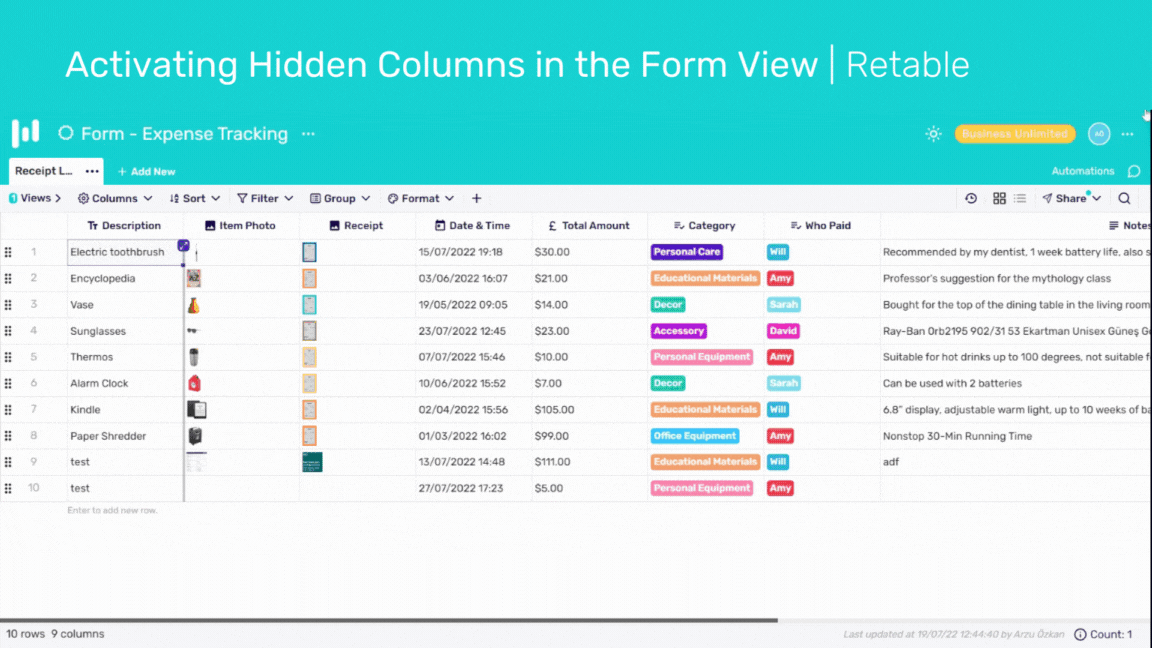
Search Bar in Reference Column Type
Reference column type often saves all our lives, right? Especially, the reference column works very well to display data from multiple tables in a single table and to provide data consistency.
Thanks to the search feature in our reference column type, you no longer have to deal with searching for records one by one that you will reference from another table. Especially in tables with a lot of data, this search feature really saves lives.
Let's see how it works! 👇🏻
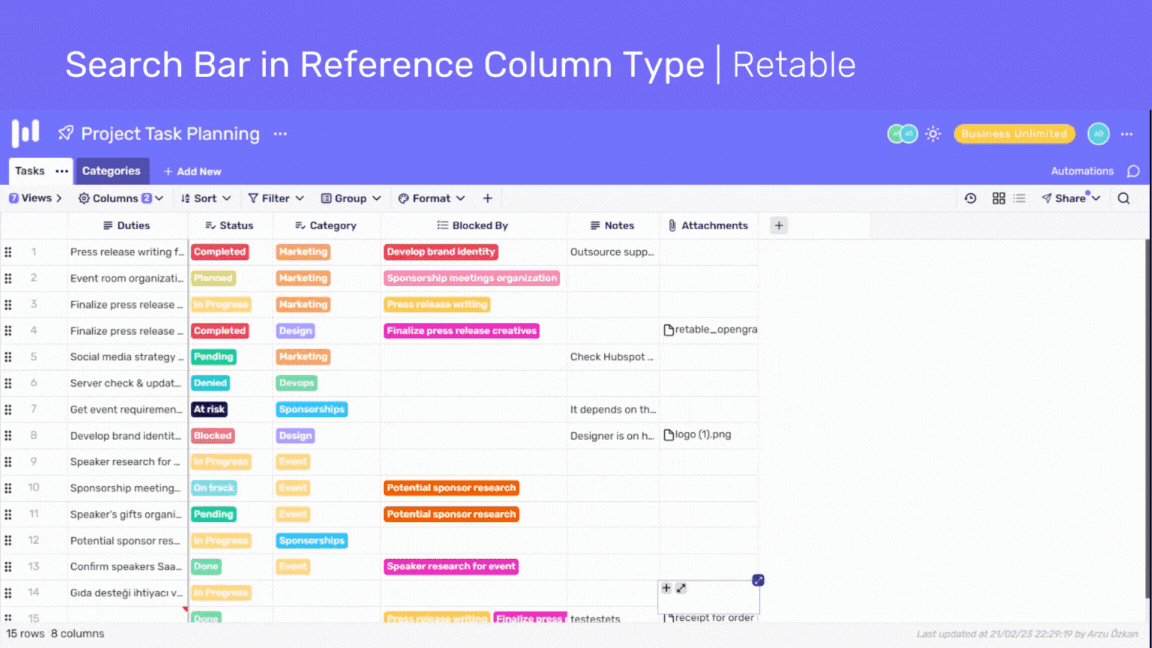
If you're curious about the previous product updates check them out below! 👇🏻
more
Related Resources
Create your smart data management solution
Plan, track, and analyse with your ease. Transform your data with an all-in-one platform, collaborate with your teammates.
Try for free!
.avif)
.avif)
.png)

.avif)