The newest set of updates for Retable is here, aimed at enhancing and improving your experience. With your invaluable feedback and our innovative drive, we've developed exceptional new features. 🙌🏻 Let's explore them together! 🌟
Table of contents
- Conditional form fields
- "When will action run" option for automation
- Form view - Display select options as a list or dropdown
- Enable reusing the previous form option
Conditional form fields
We know you've been waiting for this feature for a long time, and it's finally here, at your service! 🚀
The conditional form fields feature allows you to create conditional questions based on the previous answer in your Retable forms.
You can add conditions that will hide the form field from an end user’s form view unless the submitter’s answer meets those conditions.
Let's see how it works:
- Create a form view
- Click on the form question you want to add a condition to
- Activate the "Show field when previous conditions are met" toggle
- Determine your conditions. In this area, you can add multiple conditions and select and/or, just like in Retable filters.
Once you've completed the setting up your conditions, the submitters can only see the form questions linked to those conditions if they fulfill the specified requirements.
"When will action run" option for automation
With this update, choosing the 'Send records via email' action in your Retable automation now allows you to select between 'Always' or 'Run when records found' for the 'When will action run' setting.
- If you choose "Always"; Even if a condition is specified for the Send records via email action, emails are also received for actions that do not meet the condition. In other words, even if your condition returns an empty value, you will continue to receive automation emails. If you select this option, your automation run count will decrease even if your condition is not met.
- If you select "Run when records found"; You will only receive automation emails according to the condition specified for the "send records via email" action. In this way, you will save on your automation run count usage as you will only receive emails when your condition is met.
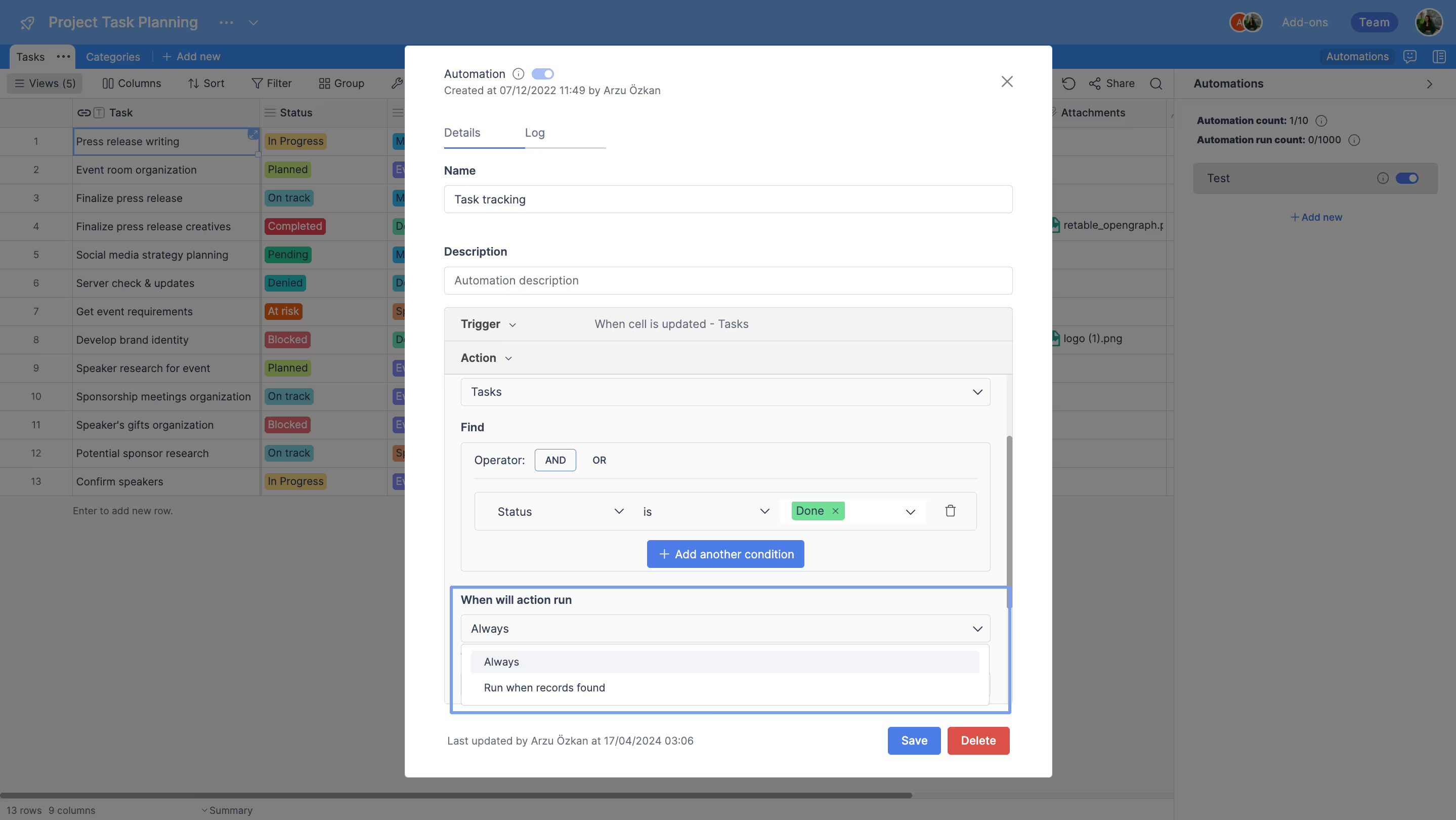
In summary: "Run when records found" sends an automation e-mail only when it finds records according to the filter conditions. "Always" sends an e-mail even if a null value is returned from the filter condition.
This selection can only be made for the "Send records via email" action. In other action types, only the "Always" option is active.
Form view - Display select options as a list or dropdown
With this improvement, you can show the options of the select field in your form view in a list or dropdown format.
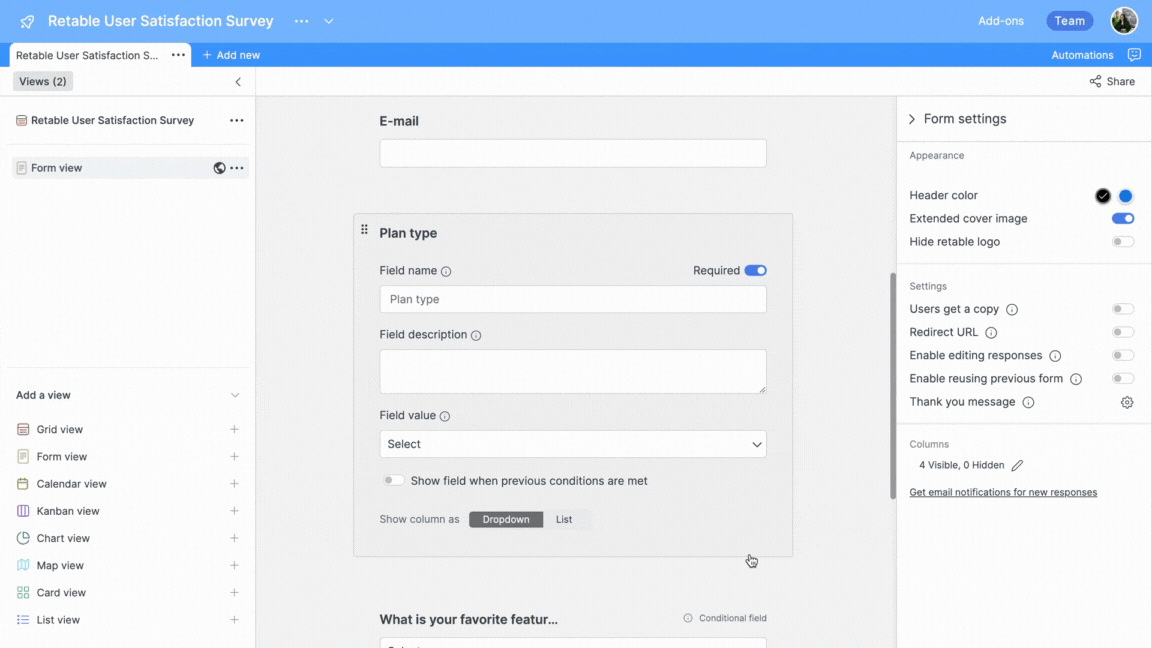
To do this;
- Navigate to the form view
- Click on one of your form fields that has the "Select" column type
- Choose between list or dropdown options
Enable reusing the previous form option
With the "Enable reusing previous form" option, you can enable new form submission using the previous form data. So, once a form is submitted, this feature allows the reuse of previous form data to make a new submission.
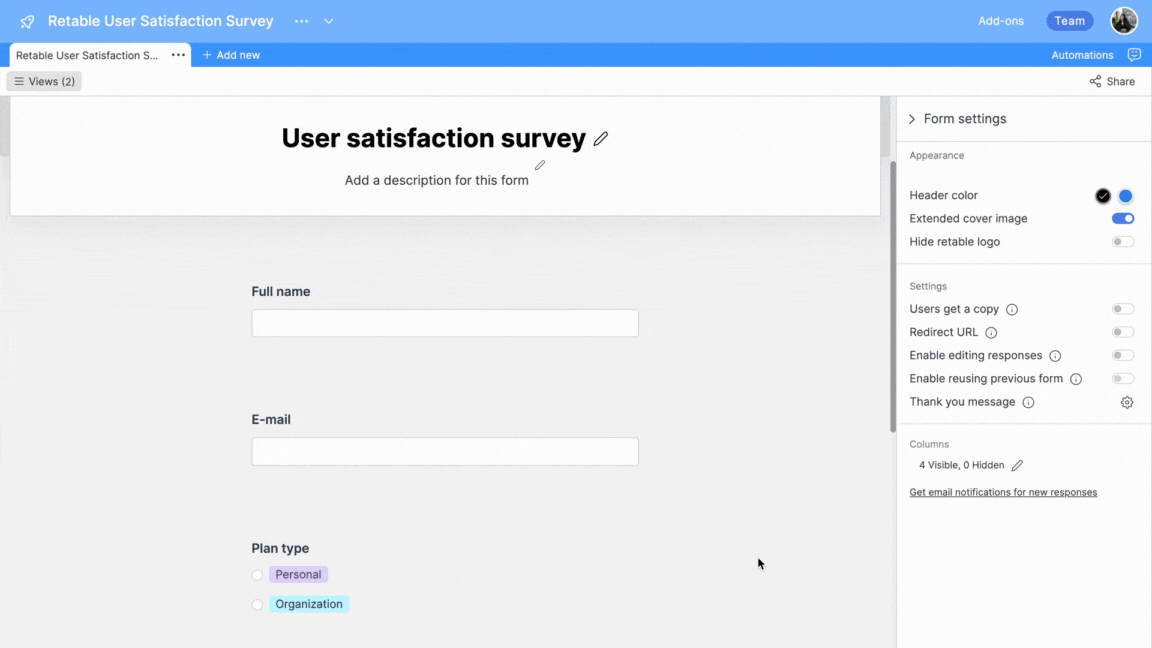
Let's see how it works;
- Navigate to your form view
- Activate the "Enable reusing previous form" toggle from the form settings area
That's all!
If you're curious about the previous product updates check them out below! 👇🏻
more
Related Resources
Create your smart data management solution
Plan, track, and analyse with your ease. Transform your data with an all-in-one platform, collaborate with your teammates.
Try for free!
.avif)
.avif)
.png)

.avif)