What's new in Retable - April 2023
Hi there! We’re super excited to announce Retable’s new product updates for April! We have published Retable's April product developments. Discover our new plans and pricing, card view improvements, form customization options and much more! Enjoy the new features and please let us know how to do better for you!
We're super excited to announce that our latest upgrades are now available for all Retable users! Our team has been hard at work creating an array of intuitive new features designed to enhance your user experience and simplify your workflows. Our latest upgrades include card view, QR column type, data masking, durations function and much more! At Retable, we value your feedback and are constantly striving to improve our products and services to better meet your needs. Our team is committed to ensuring that you have the best possible experience with our platform, and we believe that these new features will help you achieve your goals more efficiently and effectively. 🚀
We invite you to explore these new developments and share your feedback with us. We are eager to hear how these features are making your work more productive and streamlined.
Let's take a look at the best developments of April together! 👀 Also, check here to try all these features for free without login!
Table of Contents
- Hiding Column Names in Card & Kanban View
- Branding Customization for Form Thank You Page
- New Plans & Pricing
- Highlight QR and Color Column on Card View
- Set First Row as Header
Hiding Column Names in Card & Kanban View
It is now possible to see the data on your cards more clearly by hiding your column names in Retable's Kanban and Card View. Thus, you can have data cards that are easier to read and have a better interface. Let's see how it works! 👇🏻
- Create a Kanban or Card View
- Click the “Columns” section on the toolbar
- Activate the “Hide all column names” toggle
That’s all! 🚀
Branding Customization for Form Thank You Page
Team and Enterprise users! This is good news for you.
The custom branding that you created for your organization will now also be displayed on the "Thank You" page of your Retable forms. Thus, the people you share your Retable forms with will be greeted with a thank you page directly designed with your custom branding after submitting your form.
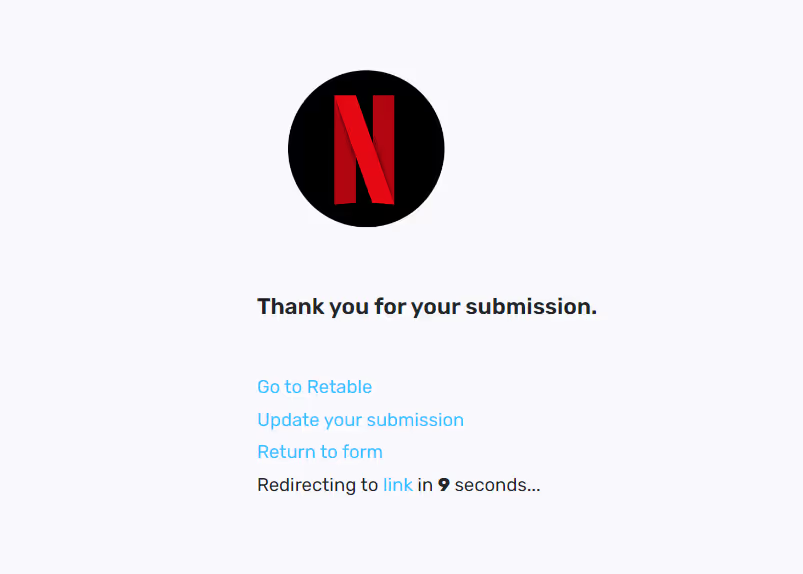
Let's see how it works! 👇🏻
- Go to your organization settings from your account overview
- Create a custom organization branding with your brand colors and logo
- Go to your dashboard and create a workspace in your organization by activating the “For Use in Organization” toggle
- Under this workspace, you can create projects and then you can create online forms for these projects by activating the "Form View" toggle directly from the share section at the top right of the project.
- If you share your online forms by activating the “Organization” toggle from the sharing section, your form’s thank you page directly came with your organization's branding
New Plans & Pricing
Retable is now with you with more effective plans and more cost-effective pricing!
We analyzed our most used features and plans for the last 2 years and created the most effective plans for you and made the pricing of these plans accessible to everyone!
Here are Retable's new plans and pricing! 👇🏻

📌 Retable PRO:
For teams who need to manage their business workflows and data in a customizable way.
Monthly: $12/per user
Annually: $120/per user (2 months free for annual payments)
What's included:
- Unlimited workspaces
- Unlimited projects
- Unlimited collaborators per workspace
- 50.000 records per project
- Project trashbin for last 20 items
📌 Retable Team
For teams who need to create custom business apps with their data and manage business teams.
Monthly: $30/up to 3 users + $10 per additional user
Annually: $300/ up to 3 users, + $10 per additional user (2 months free for annual payments)
What's included:
- Everything on the PRO plan
- Custom Branding
- Seat-based pricing
- Organization & team management
- Priority Support
📌 Retable Enterprise
Contact us for pricing
What's included:
- Everything on Team Plan
- Dedicated Cloud
- Unlimited Collaborators
- On-Prem Support
- Priority Support
Highlight QR and Color Column on Card View
Now you can highlight not only your image columns but also your QR and Color columns in Retable's Card view. Thus, you can more easily view your QR and Color data in Card views.
Let's see how it works! 👇🏻
- Create a Card View
- Click the “Customize Cards” button on the toolbar
- Select the column that you want to highlight between your image, QR or color columns
Set First Row as Header
We know that you have some habits left over from Excel. Sometimes we enter the data we want to use as column names in the first row. But you should not write your column names in your first row, as the columns in Retable are much more qualified than in Excel. You may have imported your data to Retable without activating the "First row is header" option. To fix this, you don't need to manually correct your column names one by one. Thanks to our new development, you can easily set the first row in your Retable tables as a header.
Let's see how it works! 👇🏻
- Go to your table
- Right click to your first row
- Click “Set as Header” option
Ta-daa! That’s all
If you're curious about the previous product updates check them out below! 👇🏻
more
Related Resources
Create your smart data management solution
Plan, track, and analyse with your ease. Transform your data with an all-in-one platform, collaborate with your teammates.
Try for free!
.avif)
.avif)
.png)

.avif)