Mastering Retable: Sorting, grouping, and formatting records
Retable’s powerful features for sorting, grouping, and formatting records transform extensive datasets into well-organized, visually appealing, and easy-to-navigate tables, enhancing data clarity and efficiency. Let's explore each of them together!
Let’s look at Retable’s dynamic features: sorting, grouping, and formatting records. These powerful tools are your allies in transforming extensive datasets into well-organized, visually appealing, and easy-to-navigate tables. Whether it’s arranging your data, categorizing records for better analysis, or customizing the look for clarity, understanding these functionalities will revolutionize your interaction with data in Retable. 🌟
Table of contents
Sorting records
Retable's sorting feature helps organize your data in ascending or descending order based on the selected columns, facilitating quick access to the information you need and better data analysis.
How to sort records:

- Click the “Sort” button on your project’s toolbar to open the sorting menu.
- Choose the column you wish to sort by using the "Select" function.
- Decide whether you want the data to be in ascending or descending order.
- Add additional layers of sorting by clicking "Add another sort," allowing you to organize your data by more than one column.
- Utilize the eye icon to toggle the sort from active to passive, and the trash icon to remove any unwanted sorting rules. Reorder your sorting preferences using the drag-and-drop functionality.
Grouping Records
Retable's row grouping feature enables you to organize your records by first, second, or third-level groupings, available exclusively in Grid view. You can group columns of all types, with grouped records compatible with hide, sort, filter, and formatting functionalities.
How to group records:
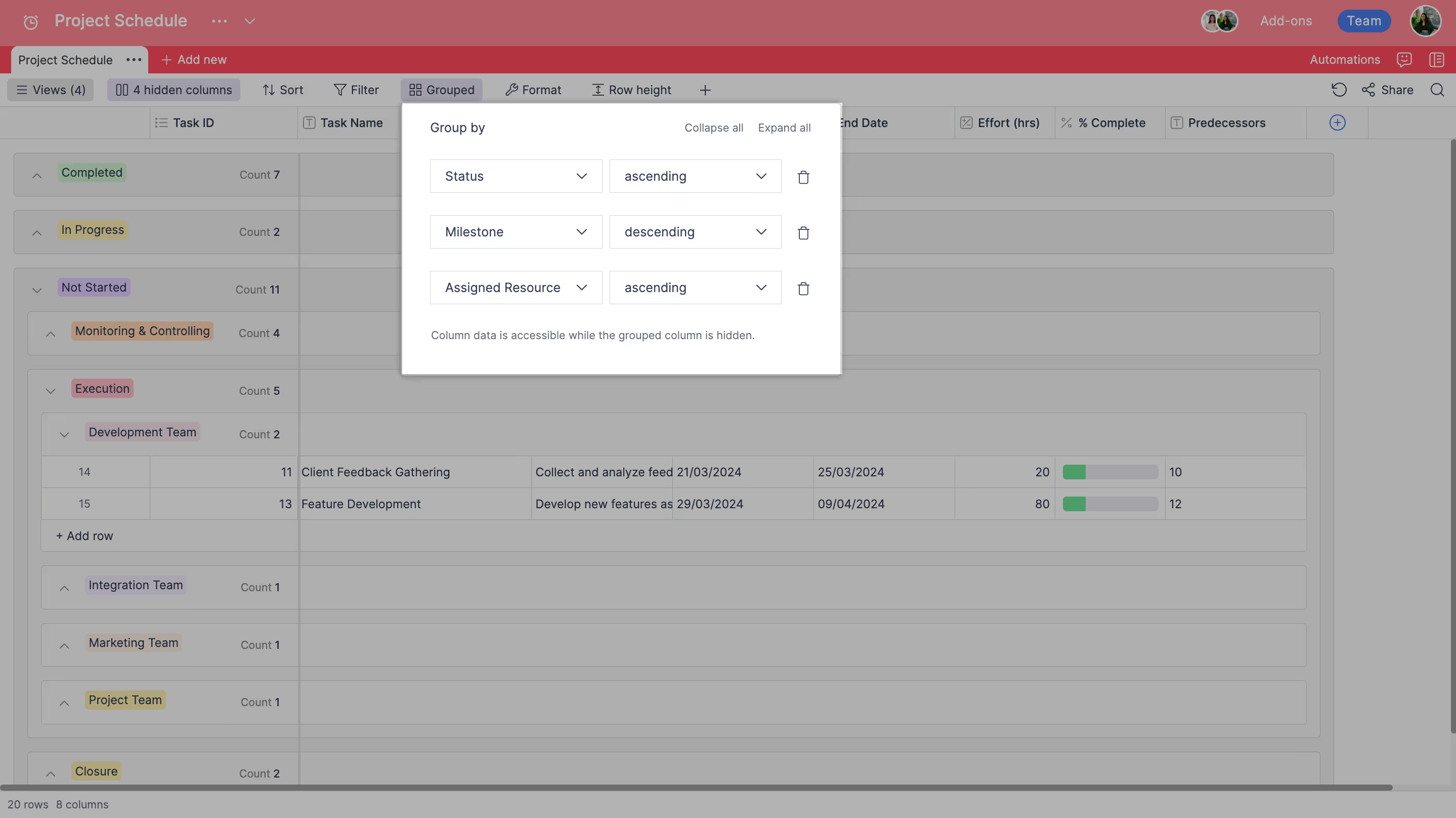
- Select the “Grouping” option and choose the column you want to group your data by.
- Your data will be automatically grouped grouped by the chosen column's unique values.
- Use the “Expand/Collapse” feature to adjust group display for a cleaner view.
This feature enhances the organizational capabilities of your data by introducing the option to create more complex groupings within your Retable tables. With advanced grouping, you can now go beyond basic single-level grouping to implement second and third-level groupings.
Formatting Records
Formatting enhances the visual appeal and readability of your data, allowing you to apply styles such as bold, italic, underline, text color, and background color to your cells or rows.
How to format records:
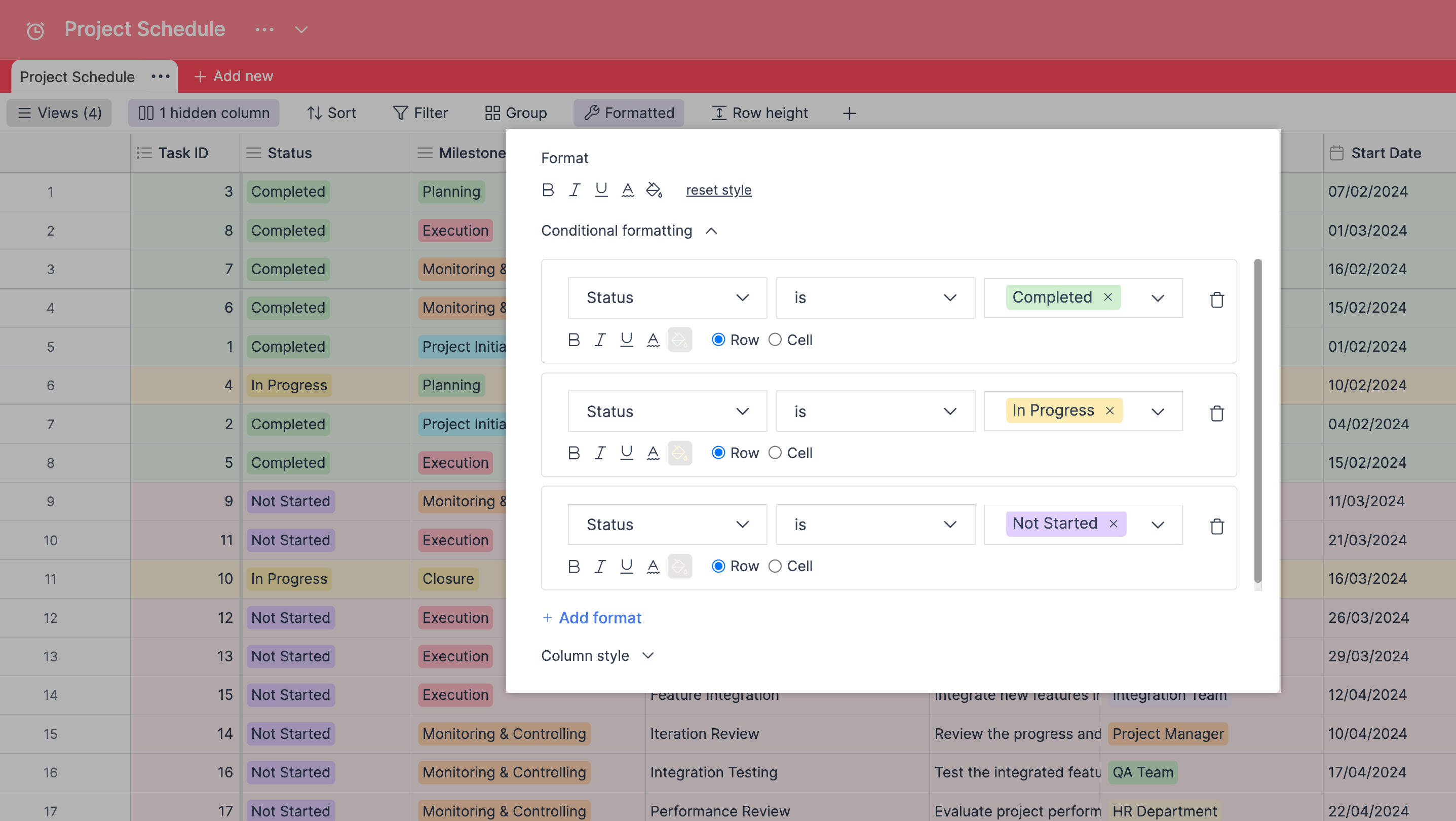
- Click the “Format” icon and select the desired cells, rows, or columns to format.
- Choose from various formatting options like bold, italic, underline, and colors to customize your selection.
- Conditional Formatting: Set up rules where specific formatting is applied based on the data in the cells, such as highlighting all overdue tasks.
- Column Styling: Apply consistent formatting to a whole column, ensuring that any data entered into that column automatically inherits the defined styles.
Sorting, grouping, and formatting in Retable are integral to turning raw data into clear, actionable insights. These features not only enhance your data’s visual clarity but also improve its overall structure, making your workflows more intuitive and efficient. Harness the full potential of these functionalities to make your Retable experience truly transformative, and keep your data both beautiful and meticulously organized. 🌟
Maximize your Retable experience by starting for free today and visiting the Retable Academy. Access a wealth of resources, including tutorials, guides, and tips, designed to help you master Retable's powerful features and enhance your data management skills.
more
Related Resources
Create your smart data management solution
Plan, track, and analyse with your ease. Transform your data with an all-in-one platform, collaborate with your teammates.
Try for free!
.avif)

.avif)
.avif)
.avif)