How to Import and Export CSV Files Using an Online CSV Viewer and Editor
Learn how to efficiently manage CSV files with an online CSV viewer and editor. This comprehensive guide covers step-by-step instructions for importing and exporting CSV files, as well as best practices, tips and tricks, and advanced features for manipulating data. Improve your data management skills today!
CSV files are a popular format for storing and exchanging data due to their simplicity and compatibility with various software applications. However, working with CSV files can sometimes be a challenge, especially when it comes to importing and exporting data. Fortunately, there are many online CSV viewer and editor tools available that can help make this process easier and more efficient. In this article, we will provide a comprehensive guide to importing and exporting CSV files using an online CSV viewer and editor. We will cover the basics of what CSV files are and their common use cases, as well as provide step-by-step instructions, best practices, and tips and tricks for working with CSV files. Whether you're a beginner or an experienced data analyst, this guide will help you master CSV file management and streamline your workflow.
Table of Contents
- What CSV Files are and Their Common Use Cases
- Benefits of Using an Online CSV Viewer and Editor
- How to View and Edit CSV Files without Download
- Tips and Tricks
- Conclusion
- Frequently Asked Questions
What CSV Files are and Their Common Use Cases
CSV files, or Comma-Separated Values files, are a type of plain text file that stores data in a tabular format. Each row in the table represents a record, and each column represents a specific attribute or field of that record. In a CSV file, each value is separated by a comma, although other delimiters such as semicolons or tabs can also be used.
CSV files are commonly used for data exchange between different software programs, particularly spreadsheet applications like Retable, Microsoft Excel or Google Sheets. They are also frequently used for data storage and backup, as well as for importing and exporting data between different databases.
Some of common use cases of CSV Files are;
- Exporting data from a database to a spreadsheet
- Importing data from a website or web application
- Backing up data from a software program
- Analyzing large datasets in a statistical software program
- Sharing data with collaborators or stakeholders who do not have access to the original database or software program.
Because CSV files are easy to read and write, they have become a standard format for data exchange in many industries, including finance, healthcare, and education.
Benefits of Using an Online CSV Viewer and Editor
Using an online CSV viewer and editor several benefits, including:
- Accessibility: Online CSV viewer and editor tools are web-based, which means they can be accessed from any device with an internet connection, making it easier to work with CSV files on the go or from remote locations.
- Convenience: Online CSV viewer and editor tools eliminate the need to download and install software on your computer, which can save time and storage space.
- Cost-effective: Many online CSV viewer and editor tools are available for free or at a low cost, making them an affordable option for individuals or small businesses with limited budgets.
- User-friendly: Online CSV viewer and editor tools often have intuitive interfaces that are easy to navigate, making them accessible to users with varying levels of technical expertise.
- Collaboration: Online CSV viewer and editor tools often allow for real-time collaboration, making it easier for teams to work together on data projects and share information.
- Customization: Many online CSV viewer and editor tools offer a range of customization options, such as the ability to change delimiters or encoding, which can help ensure data accuracy and consistency.
To sum up; using an online CSV viewer and editor for importing and exporting CSV files can help streamline your workflow and make working with data more efficient and effective. (It also saves you from downloading hundreds of different CSV files to your computer and then trying to find what you're looking for in this mess of CSV files.)
How to View and Edit CSV Files without Download
Importing CSV files using an online CSV viewer and editor can be a straightforward process with a few simple steps. We'll provide a step-by-step guide to importing CSV files with an online CSV viewer and editor tool and we'll explain the whole steps based on the Retable's CSV viewer and editor. But no matter which CSV viewer tool you use, if the tool has a user-friendly interface, the steps will be almost similar.
Step-by-step guide to view and edit CSV files using an online CSV viewer and editor
Here's a detailed step-by-step guide to view and edit CSV files using Retable's online CSV viewer and editor extension:
1) Install Free CSV Viewer & Editor Chrome Extension
- Open Chrome webstore or use this URL to install Retable's Free CSV Reader & Viewer & Editor Chrome extension. (It's also available for Edge, Yandex, Opera and Brave)
- Click "Add to Chrome" button to directly setup the free CSV Viewer and Editor Chrome extension to your browser.
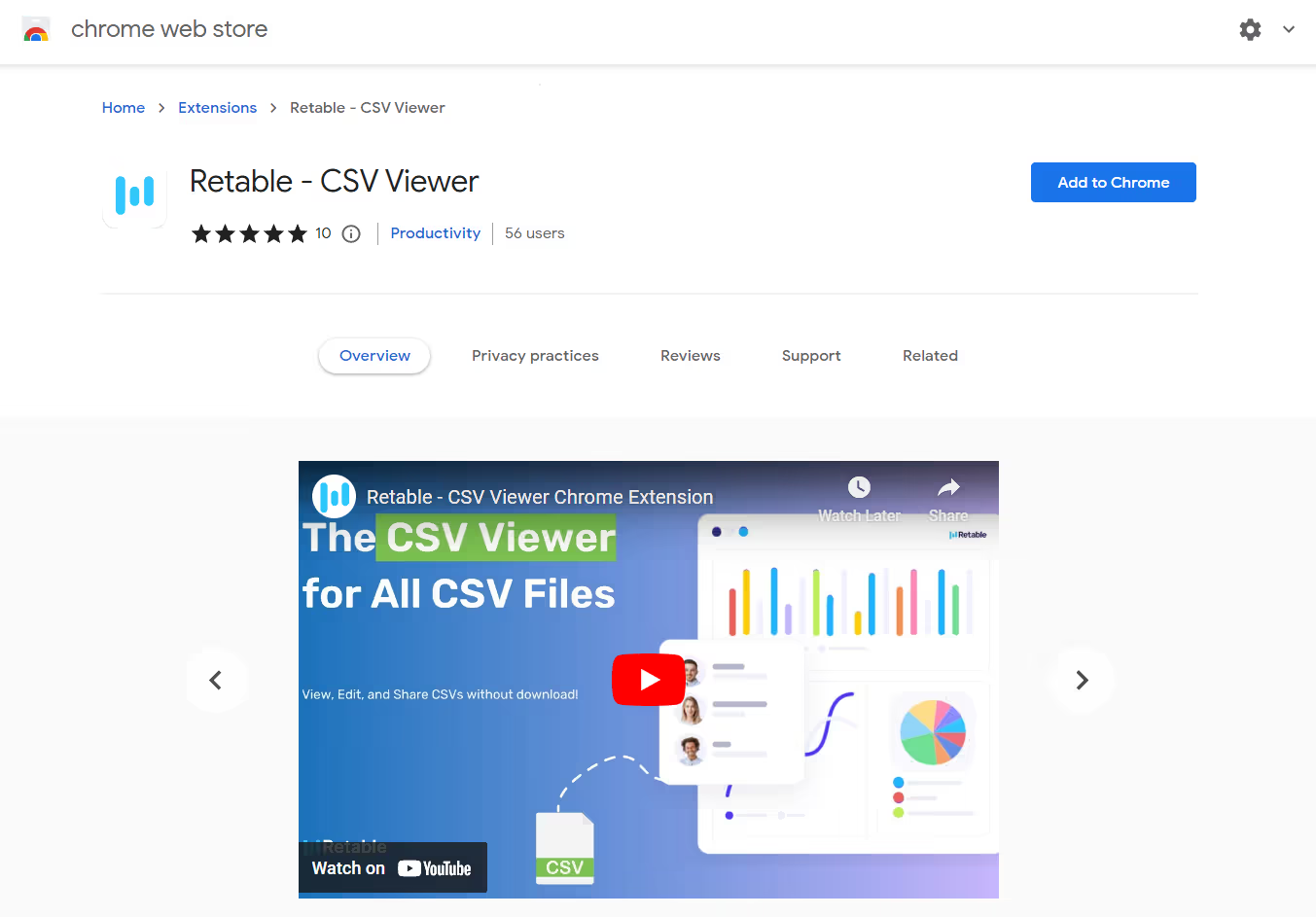
2) Activate the CSV Viewer and Editor Chrome Extension
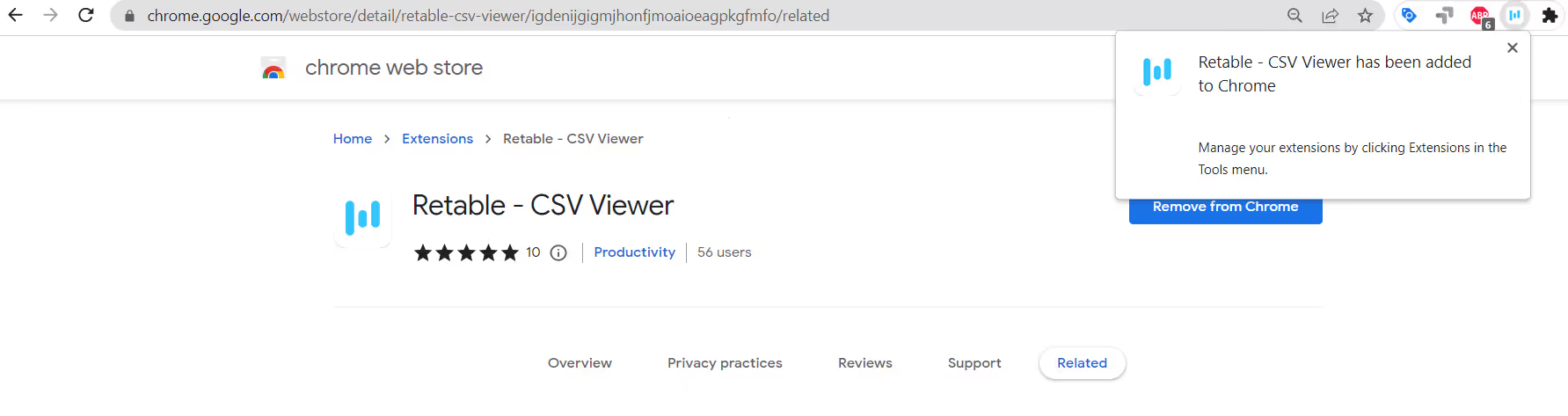
- After installing your CSV Viewer and Editor Chrome extension, you can easily access the extension thanks to the icon on the top right of your Chrome window.
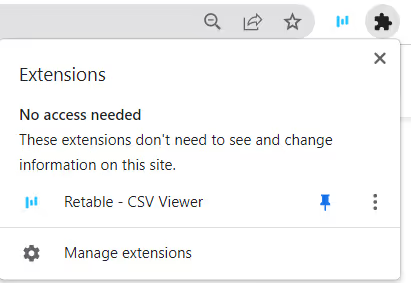
- Click the pin icon to pin the CSV Viewer and Editor Chrome extension to the browser.
Now, you're ready to see and edit all CSV files on the internet without download them. Let's see the next steps.
3) View and Edit the CSV Files without Download Them on Your Device
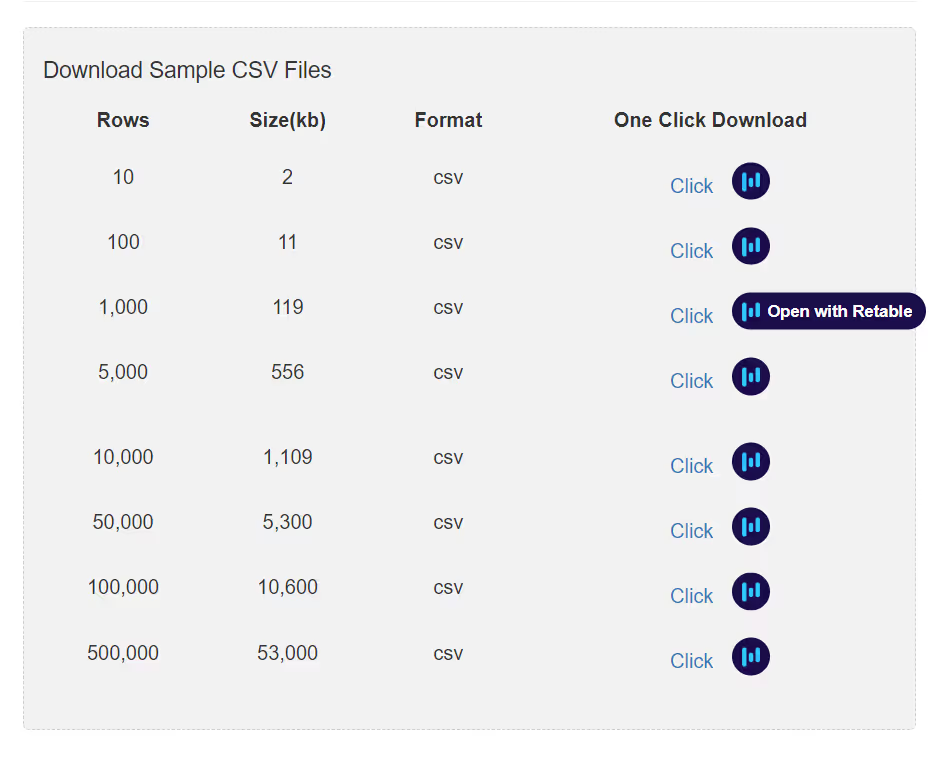
- Go to the website where you want to download the CSV file.
- Make sure your CSV Viewer & Editor Extension is active.
- A button automatically will appear next to all CSV files on the website.
- By clicking this button, you can easily view the CSVs file in your browser and you do not need to download the CSV files to your device.
- When you click the button your CSV file will be shown as in the image below. You can easily view and edit your CSV file in an online spreadsheet no login tool.
Let's check the smart editing option for your CSV
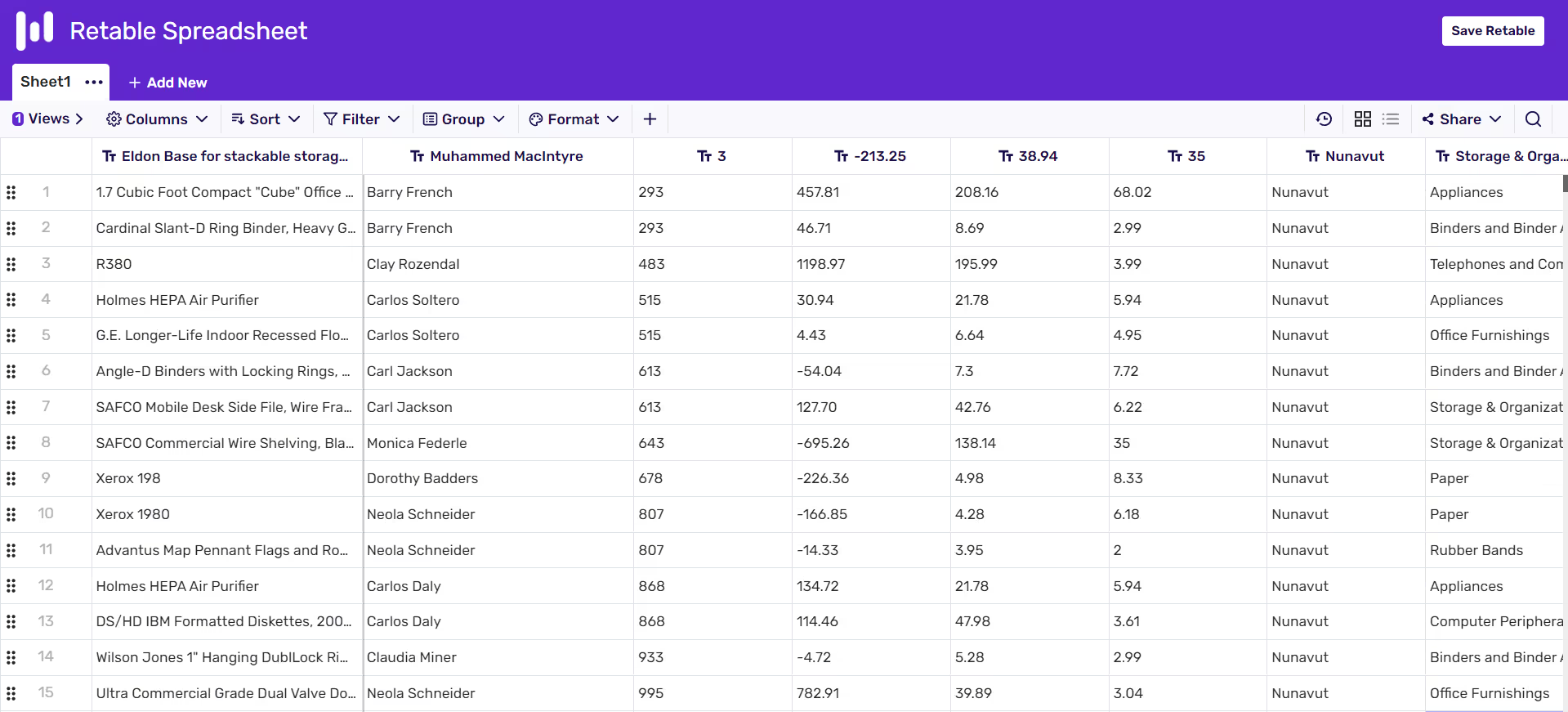
4) How to Edit the Imported CSV Files without Login
You can benefit from all the features of Retable when you open your CSV file directly with your CSV viewer extension without downloading it to your computer. So you can edit your CSV file with the capabilities of an intelligent data management tool.
Change your column types:
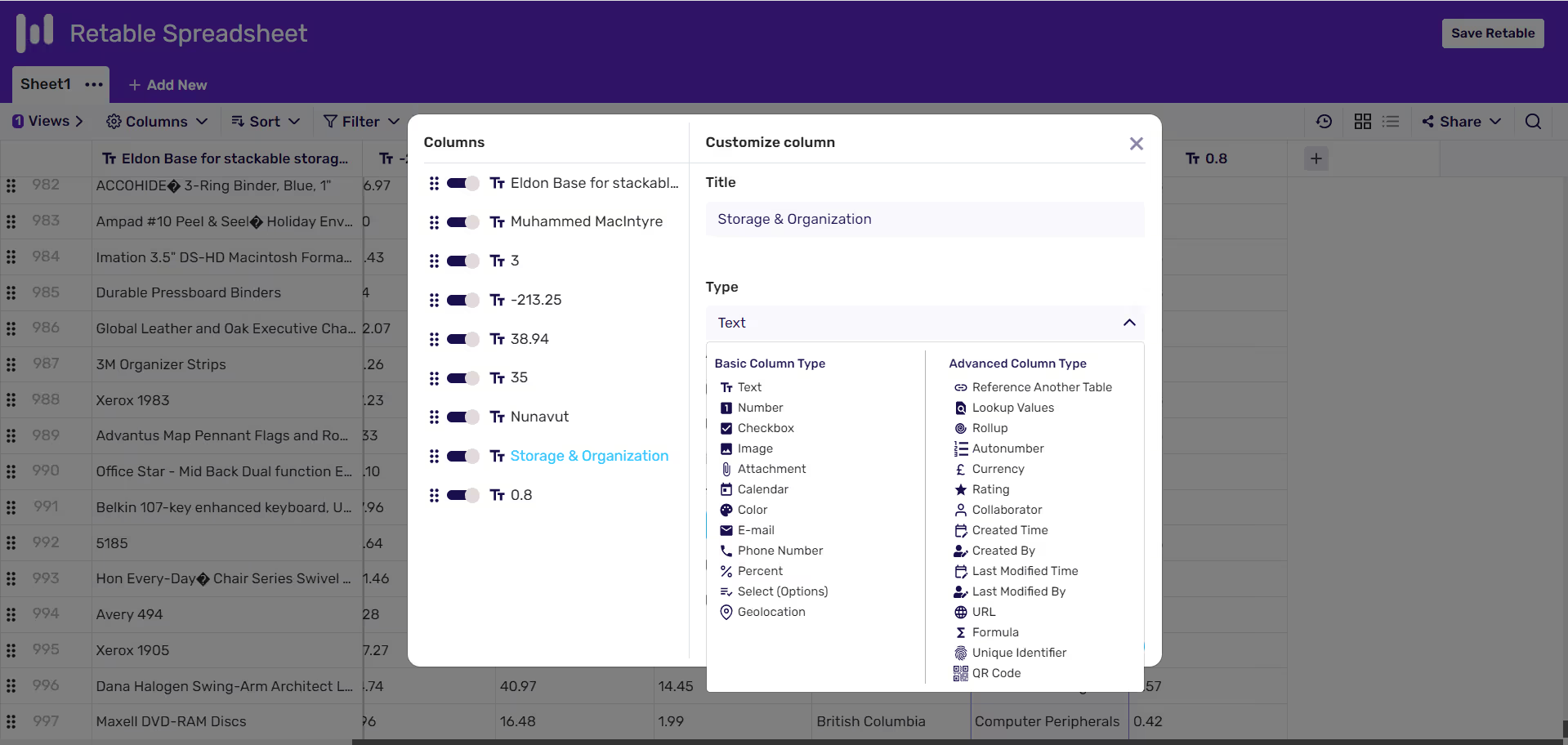
- Retable offers you 27 column types. There're 12 Basic and 15 Advanced column types. By right-clicking to any column and opening customize column window you can easily change your CSV file's column types.
Filter your data:
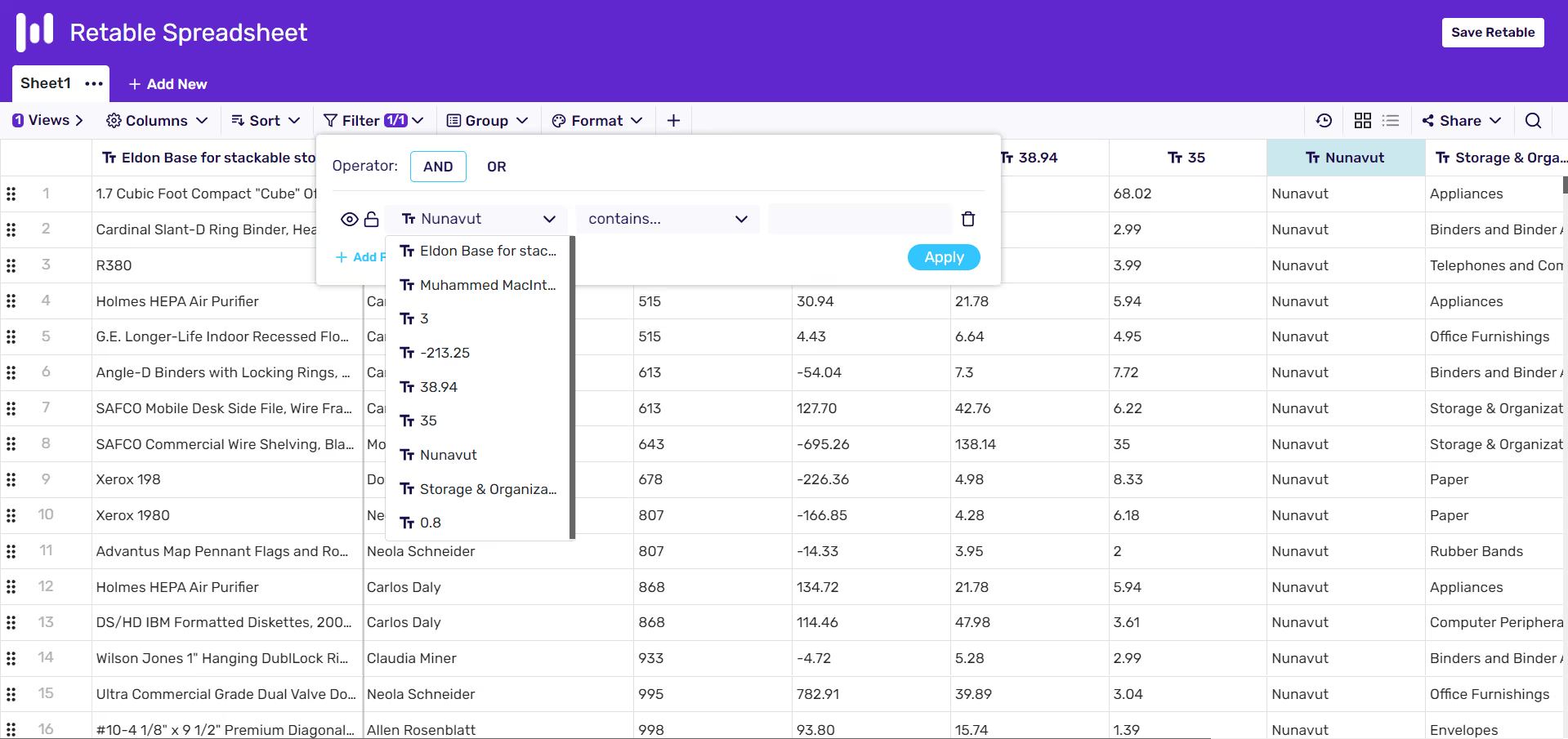
- Retable also offers advanced filtering options for your CSV files. By clicking the filter section on the toolbar you can apply several filters to your CSV file.
Sort your data:
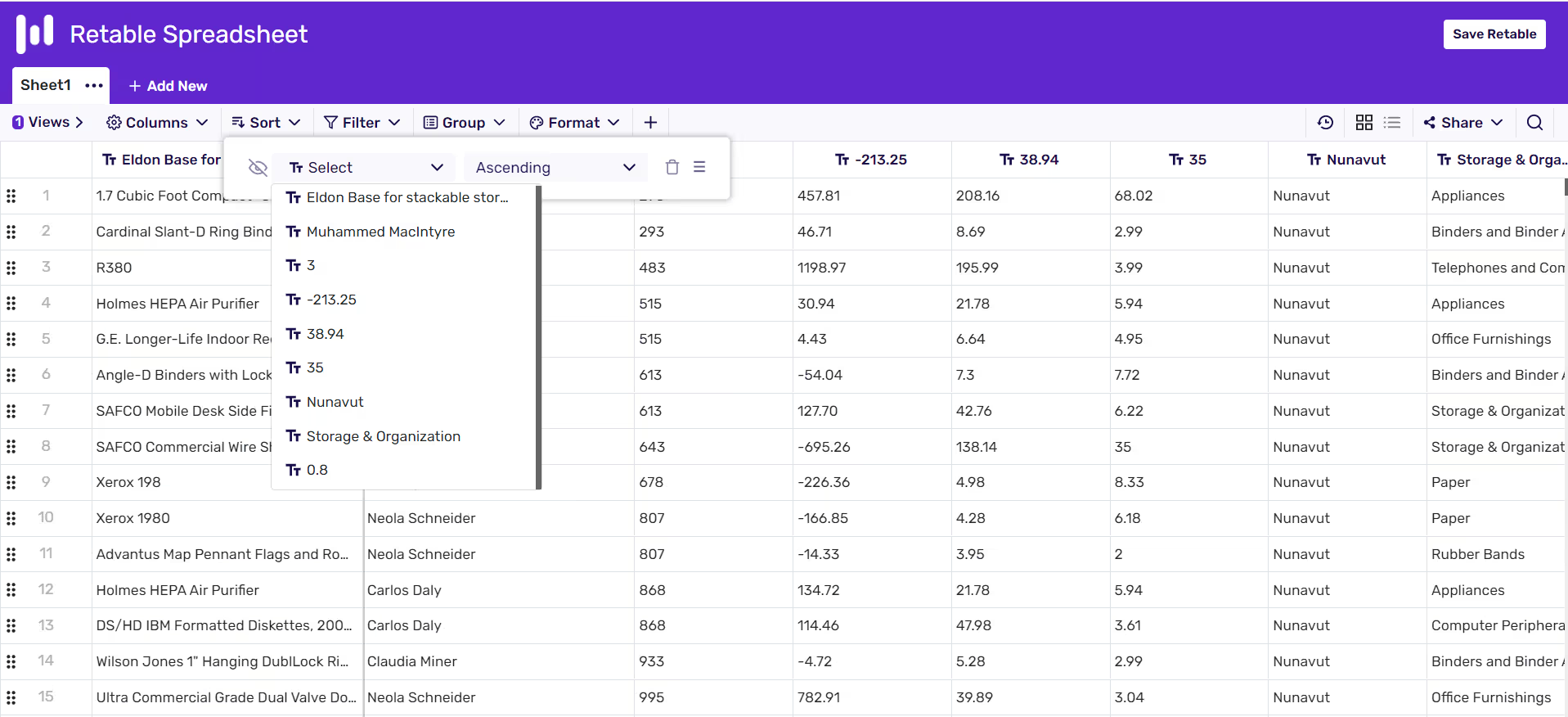
- In addition to filtering your CSV files, you can easily sort the data in your CSV file in ascending or descending with the "Sort" option in Retable's toolbar.
Group your data:
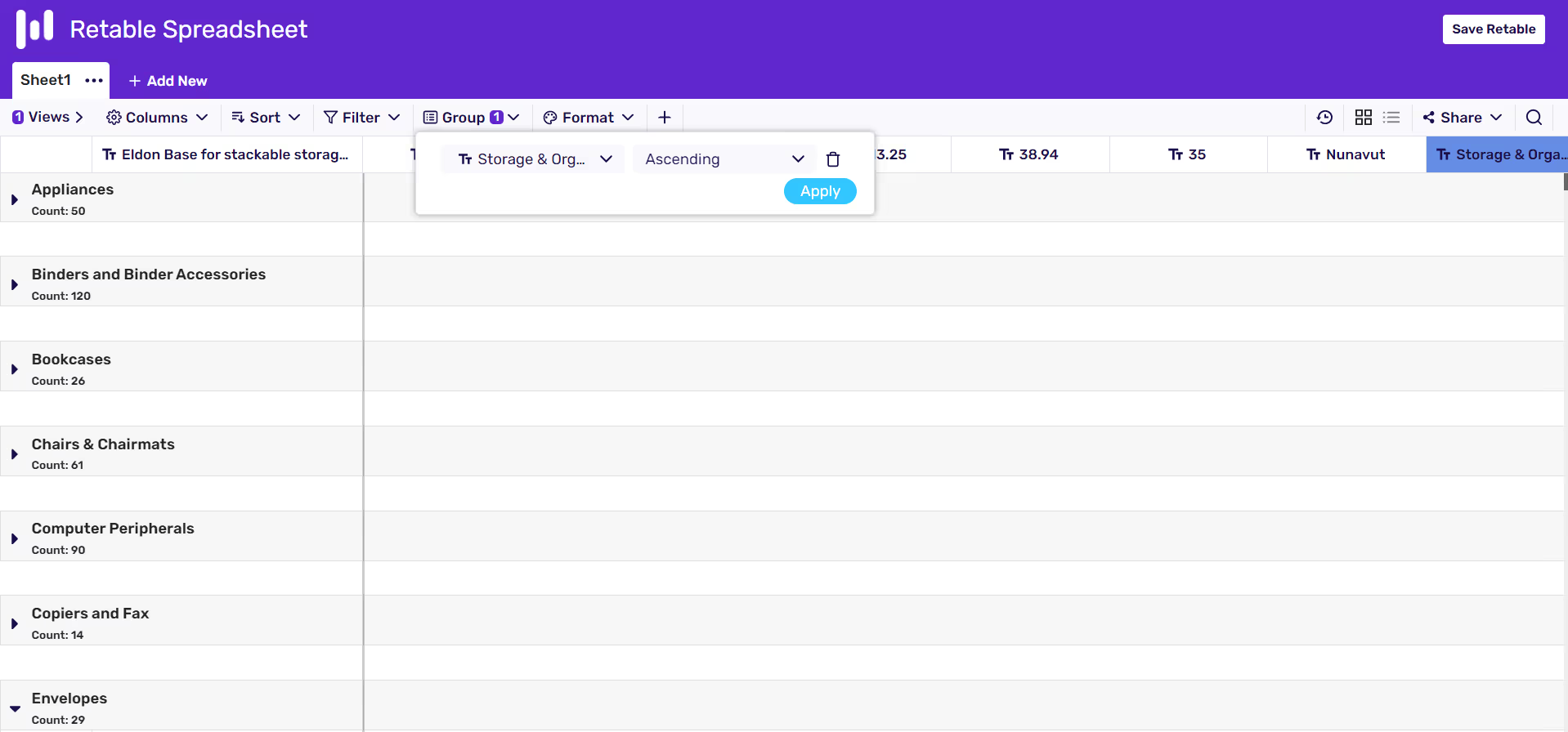
- You can easily group your CSV file's data based on a column, and you can easily expand or collapse these groups. Click the "Group" option in the toolbar, select the column you want to group and choose whether you want to sort ascending or descending.
Format your data:
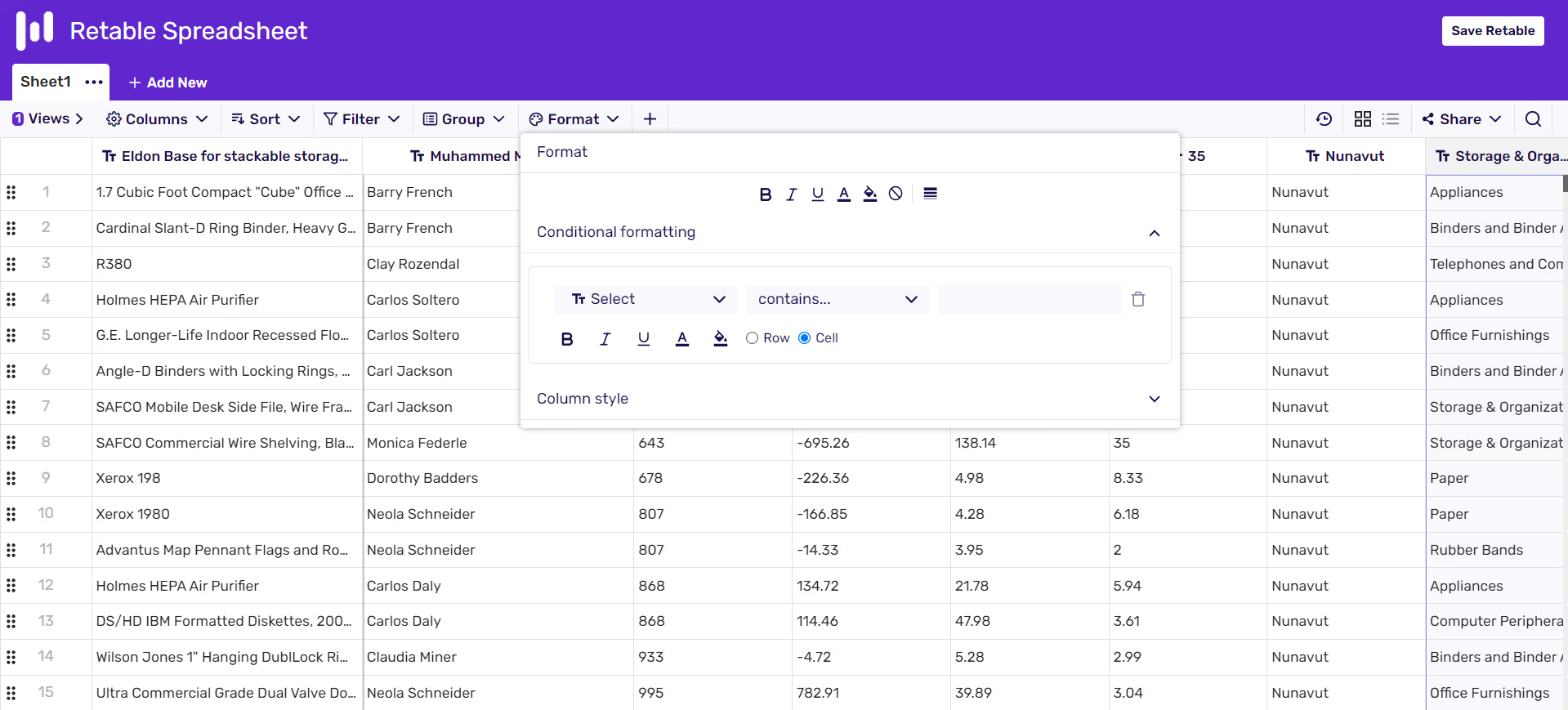
- Retable has an advanced formatting feature to format your column, and cells and create conditional formatting rules. By clicking the "Format" option on the toolbar you can select the formatting options to apply on your CSV file.
Hide and order your CSV columns:
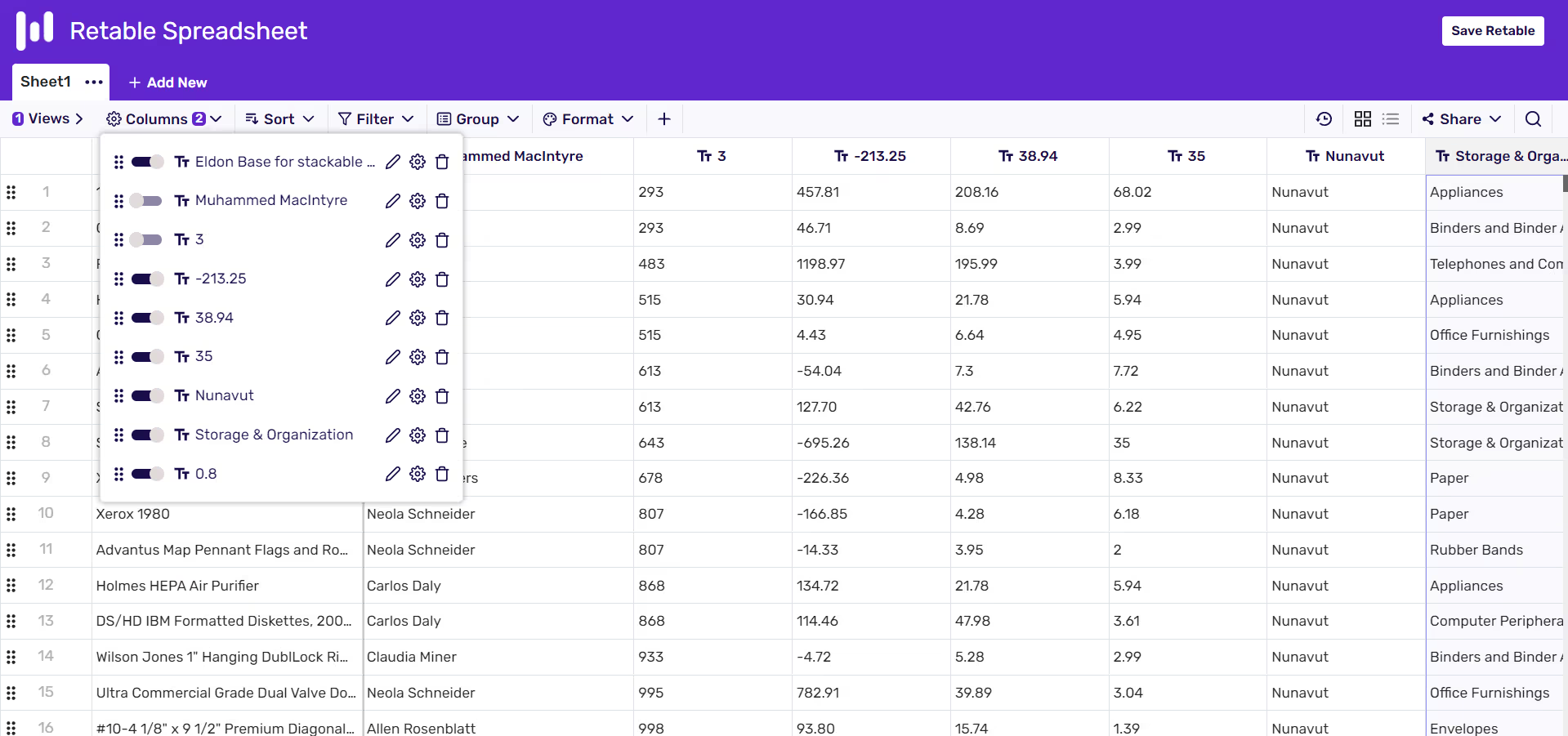
- Retable has a "Column" section in the toolbar. Thanks to this section you can hide your CSV column, change their names, delete them or easily go to the column setting area to customize your columns. Also, it's possible to reorder your CSV columns by drag and drop.
Create different data views:
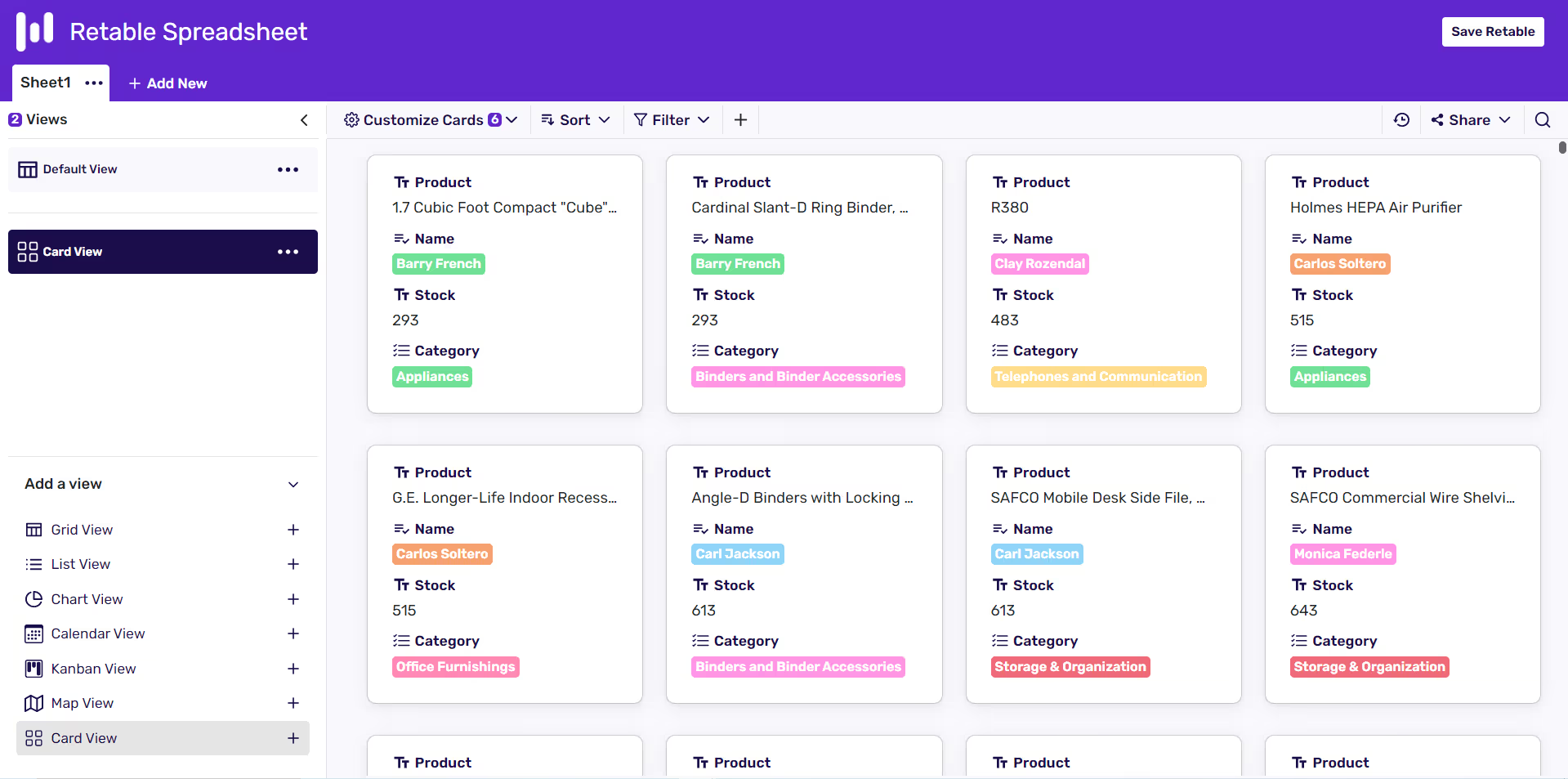
- Retable has 7 different advanced data views. You can easily create special data views for your CSV files and visualize your CSV data easily. These data views are; Grid, List, Chart, Calendar, Kanban, Map and Card views.
- By just expanding the views area at the left side of your table you can add a new view to see your CSV data.
- Any data changes data you made in any of these views will directly reflect in your main CSV file. For example, if you change the name of any product from the card view, the change directly will reflect in the other data views. Thanks to these synchronized data views, your data will always stay up-to-date in all data views.
5) How to Save CSV Files Securely
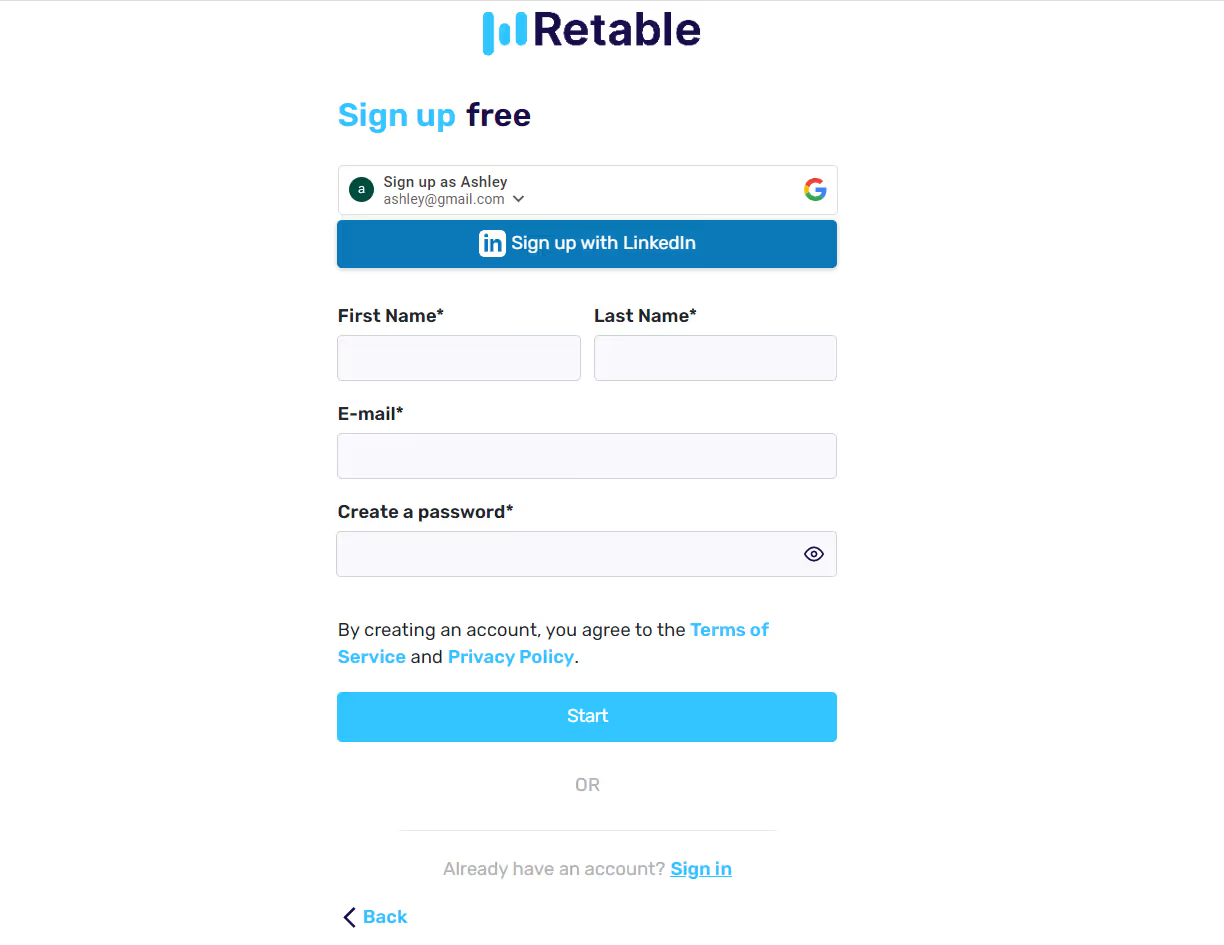
- If you want to securely store your CSV files in the cloud without downloading them to your computer, and share them with your colleagues, click the "Save Retable" button at the top right of your table.
- You can save any CSV files by sign up to Retable for free. When you click the "Save Retable" button you can easily signup to Retable with your Google account.
- Or, if you already have a Retable account you candrirectly sign in to your Retable account to save your CSV file.
5) How to Organize CSV Files on Retable Dashboard
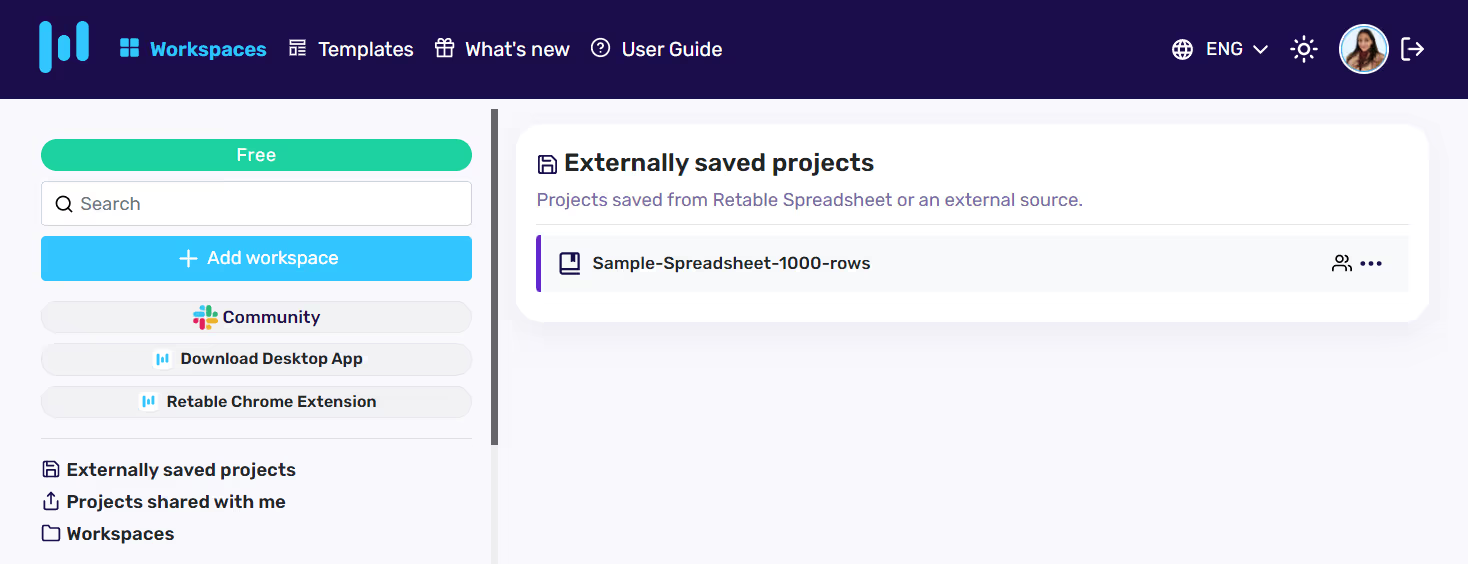
- When you click the "Save Retable" button and Sign up to Retable you'll directly redirected to your Retable dashboard.
- You can see your imported CSV file directly at the "Externally saved projects" section
- In your Retable dashboard, you can manage all of your CSV files freely
- It's also possible to change the names of your CSV files by clicking the 3 dots near your CSV file name.
6) How to Share CSV Files with Collaborators
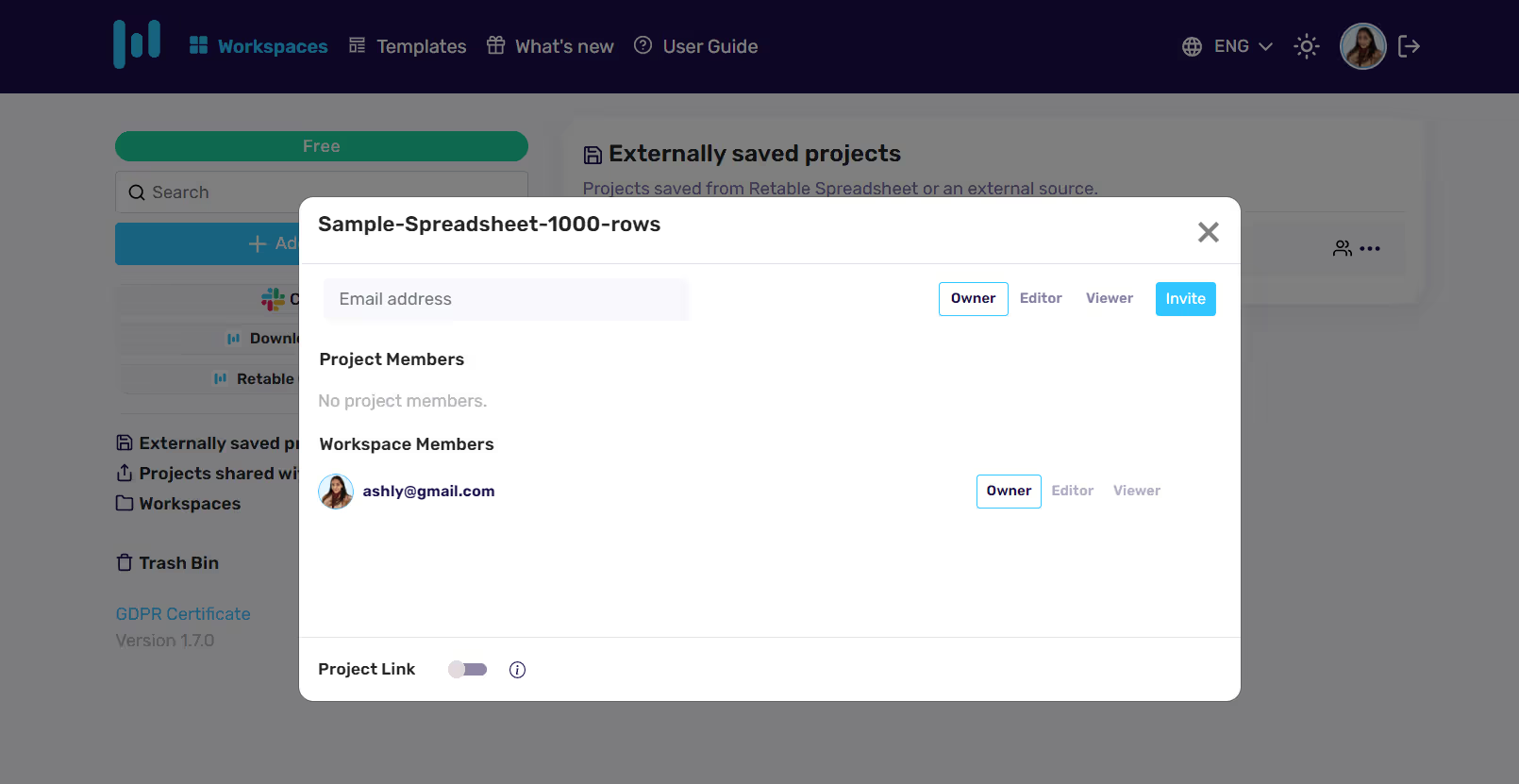
- Retable's collaboration features allow you to give specific roles to your collaborators.
- By clicking the 3 dots directly near your CSV file name and then selecting the "invite collaborators" option you can invite your collaborators to collaborate on your CSV file.
- You just need to type your collaborator's email address and then select the role. When you click the invite button Retable will send an invitation mail to your collaborator.
That's it! By following these simple steps, you can easily work on any CSV files on the internet by using an online CSV viewer and editor tool without downloading the CSV files on your device.
Tips and Tricks
- Choose the right tool: There are many online CSV viewer and editor tools available, each with its own set of features and capabilities. Choose a tool that meets your specific needs and offers the features you require for your project.
- Make use of keyboard shortcuts: Most online CSV viewer and editor tools offer a range of keyboard shortcuts that can help streamline your workflow and save time. Take some time to learn the shortcuts for your chosen tool to speed up your work.
- Understand the different modes: Many online CSV viewer and editor tools offer different modes for viewing and editing your data, such as "read-only" mode or "editable" mode. Make sure you understand the different modes and how they affect your ability to work with your data.
- Use filters to focus on specific data: Most online CSV viewer and editor tools offer filters that allow you to sort and filter your data based on specific criteria. This can help you focus on specific data sets or isolate data that requires further analysis.
- Take advantage of visualization tools: Retable's online CSV viewer and editor tools offer visualization tools such as graphs, charts, and maps that can help you gain insights from your data. Make use of these tools to uncover trends and patterns that may not be immediately apparent from the raw data.
- Stay organized: As with any data-driven project, it's important to stay organized when working with an online CSV viewer and editor tool. Keep track of your data sources, create backup copies of your files, and use descriptive file names to make it easy to find the data you need.
By following these tips and tricks, you can make the most of your online CSV viewer and editor tool and work more efficiently with your data.
Conclusion
Online CSV viewer and editor tools can be a powerful asset for anyone working with CSV files. With their advanced features and user-friendly interfaces, these tools make it easy to import, view, edit, and export data in a variety of formats. Whether you're a business analyst, data scientist, or simply need to work with CSV files for personal use, an online CSV viewer and editor tool can help streamline your workflow, increase productivity, and ensure data accuracy. By taking advantage of the many features and customization options available, you can unlock the full potential of your data and gain insights that may not be immediately apparent from the raw data.
Frequently Asked Questions
Do I need to have programming or technical skills to use Retable's CSV viewer and editor tool?
Retable's online CSV viewer and editor tool is designed with a user-friendly interface that does not require extensive technical or programming knowledge. However, some advanced features may require some level of technical proficiency.
Can I collaborate with others using a CSV viewer and editor tool?
Retable's online CSV viewer and editor tool offers collaboration features such as shared editing or commenting. But may some of CSV viewer and editor tools don't offer collaboration features. However, it is important to check the tool's capabilities before attempting to collaborate with others.
Can I undo changes made in a CSV viewer and editor tool?
Retable's CSV viewer and editor tool allow you to undo your changes. Also thanks to snapshot feature of Retable you can take backup for your CSV files.
Can I export data from a CSV viewer and editor tool?
Yes, Retable's online CSV viewer and editor tools allow you to export data in a variety of formats, including CSV, Excel, or Retable format.
more
Related Resources
Create your smart data management solution
Plan, track, and analyse with your ease. Transform your data with an all-in-one platform, collaborate with your teammates.
Try for free!
.avif)
.avif)
.avif)

