Today, most small businesses need various software to effectively manage their business operations, track their sales operations, and be informed about all processes related to their customers.
Many small businesses try to solve these needs with spreadsheets such as Excel. Spreadsheet tools such as Excel help you collect customer information, track sales processes, and keep your team informed of all steps. However, simple Excel spreadsheets may not fully meet your needs as your business grows. Because Excel is not the software specifically designed for CRM, you need to put in a lot of effort to manage your CRM in Excel successfully.
Moreover, since Excel spreadsheets cannot fully meet your expectations from a functional CRM software, the spreadsheets you prepare to create a CRM in Excel may lose their function for you after a while. However, if you are new to CRM operations and all you need is to simply track your customer data and sales operations, knowing how to create a CRM in Excel can make things easier. If you are not yet ready to switch to an advanced CRM software, you can take a look at the Excel CRM template we have prepared for you.
Many small businesses start their CRM journey by creating a CRM in Excel. This comprehensive guide will show you how to create a CRM in Excel, how Excel CRM works, and help you get started with a free Excel CRM template.
Table of contents
- What is a CRM?
- What is an Excel CRM
- Advantages of creating a sales CRM in Excel
- Disadvantages of using Excel as your sales CRM
- How to create a CRM in Excel
- Tips for using Excel spreadsheet as a CRM effectively
- Free Excel CRM templates
- The best alternative to an Excel CRM
What is a CRM?
CRM is a platform that not only helps you manage all your communication processes within your company but also helps you manage your relationships with potential customers and clients. A well-designed CRM can not only help you manage your customer operations but also help you predict future potential sales.
Simply, there are various CRM options for sales managers who want to manage their customer relationships effectively.
- Specialized CRM software
- Simple spreadsheet tools like Excel
- No-code data management and custom app builders like Retable
- Well, for those who are more traditional, sticky notes and colored pencils
What is an Excel CRM
As we all know, Excel is one of the oldest tools that comes to mind when we think of electronic spreadsheets. Although Excel's main purpose is not CRM, Excel can be a good starting point to meet your simple CRM needs. With the CRMs you create in Excel, you can organize and manage your customer data, interactions and sales processes at a simple level.
Excel CRM is a customizable tool that especially small businesses can use to manage customer relations and track the work of their sales teams.
With Excel CRM, your sales team can regularly update your CRM data and easily track customer stages. In addition, Excel CRMs can be used to track potential customers.
Advantages of creating a sales CRM in Excel
If you are thinking of creating your free CRM with Excel, you will really like these advantages
- Cost-effectiveness
- Requires minimal training
- Customizable templates available
- Ideal for solopreneurs
- Accessible and familiar
- Integration with other Microsoft Office apps
Let's take a closer look at each of the advantages of creating a CRM in Excel.
Cost-effectiveness
Generally, small businesses are unable to invest in advanced software that could make their work easier due to its high prices. Excel eliminates the budget problem for small businesses with its free web application. If you need the desktop application of Excel, it comes with the Microsoft Office package. Thus, you can eliminate the need for additional software or use the web version completely free.
Requires minimal training
If you don't need an advanced feature, that is, if you don't want to struggle with macros and formulas, Excel is super easy to install and use.
Since Excel is the oldest spreadsheet tool in our lives, most people already have basic training in using Excel (even in school), and there are a lot of online training, videos and articles to improve your knowledge about Excel. Moreover, you can get your new teammates started using it without spending too much time and money.
Customizable templates available
If you want to create a CRM in Excel, you don't even need to do it from scratch because there are dozens of free Excel CRM templates available in Excel. You can simply copy existing Excel CRM templates, customize the relevant data, and start using your Excel CRM right away.
If you need an Excel CRM template, all you need to do is search for "Excel CRM templates" on Google. This way, you can access hundreds of Excel CRM templates and start using the free Excel CRM template that you think is most suitable for your business needs.
Ideal for solopreneurs
If you are a solopreneur, you are lucky because Excel CRMs can do a great job for a single user or small team. The fewer people you have to work with, the more adequate Excel functions will be for you. Because Excel has limited interface customization options and when working with a large team, it can be very difficult to keep track of spreadsheets that are full of data with only columns and rows. This can be very difficult, especially if you have a lot of customer data. However, if you are the only person who handles this, you don’t need to worry about this.
Accessible and familiar
Excel is a software that almost all ages have mastered due to its widespread use. It used to be taught in schools, right? Thanks to Excel's accessibility, everyone can switch to Excel CRM without any confusion. Not only Excel but also Excel alternatives are super easy to learn for almost everyone.
Integration with other Microsoft Office apps
Microsoft Excel easily integrates with other Microsoft Office tools such as Microsoft Word, Microsoft PowerPoint and Outlook. Thus, Excel offers a holistic and integrated solution for managing customer relationships. Excel integrations help you create a personalized environment for your data without requiring any additional costs.
Disadvantages of using Excel as your sales CRM
Some disadvantages may make you reconsider your decision before creating a CRM in Excel for your company.
- Requires manual effort
- Challenging for larger teams
- No image sharing
- Prone to human error
- Security concerns
- Lack of automation
- Collaboration challenges
Let's take a closer look at each of the disadvantages of creating a CRM in Excel.
Requires manual effort
If you have an Excel CRM, you will have to manually enter every new customer data, purchase, updated personal information or changed order status into your Excel CRM. If you have the time to spend all your time manually entering data, creating a CRM in Excel may be a good solution for you, but if you have more critical work to do, it is a complete waste of time and can prevent you from focusing on your real business.
Challenging for larger teams
Creating a CRM in Excel may be seen as an effective solution for solopreneurs and small teams, but for a growing company, an Excel-based CRM is a sign of chaos in the future. Excel does not have an interface suitable for working with many collaborators and does not have an advanced mechanism for managing authorization and roles. If you are a growing company, it would be beneficial to re-evaluate the idea of creating a CRM in Excel.
No image sharing
A well-designed CRM should be a hub where you can easily store all the information about your customers. A CRM can include images of products you send to your customers, faulty sent orders, or similar details. With a CRM created in Excel, you cannot easily store your visual assets and you cannot easily preview these images. If you are going to create a CRM in Excel and being able to store images is important to you, you may need to give up these critical assets.
Prone to human error
When you manually enter data into your Excel CRM, you should always consider the possibility of human error. A simple error in numbers or a formula can cause a serious workload for your company in the future. These errors can disrupt your sales operations and pose risks to your cost calculations and estimates. Moreover, they can even lead to customer loss.
Security concerns
Excel files may not provide the same level of security as CRM platforms specifically developed for CRM. This can leave your critical data vulnerable to unauthorized access or data loss. Excel files are common to crash, and backups are not always an effective solution. Also, since it's so easy to export Excel sheets or copy the data from them, anyone who has access to your file can easily copy or export them. This can create a gap in your company’s data security.
Lack of automation
An Excel CRM spreadsheet requires more manual data entry than dedicated CRM software that can easily integrate with different tools.
When creating your CRM in Excel, you must manually enter data to ensure that all customer information and sales processes are stored properly. This can slow down your business processes considerably and lead to data loss due to human error.
Collaboration challenges
Collaborating on Excel spreadsheets can be a big challenge for large teams. Excel’s limited access rights make tracking and identifying changes extremely time-consuming. This can lead to problems in tracking changes.
How to create a CRM in Excel
You don't need to be an Excel expert to create a CRM in Excel, but the key to creating a good Excel CRM is diligent planning. You can follow the simple steps below to create an Excel CRM from scratch.
- Define your goals
- Create your Excel spreadsheet
- Define your data points
- Enter your data
- Apply Excel formulas and functions
- Design your dashboards
Step 1: Define your goals
Before start building your Excel CRM, clearly define your goals and objectives for this CRM. For example, your goal might be to track existing customers, track potential customers, or facilitate customer retention.
Step 2: Create your Excel spreadsheet
After defining your goals for your Excel CRM, create different Excel worksheets to categorize the data. For example, you may need the following Excel worksheets to create a simple CRM template;
- Contacts list: Create a "Contacts list" to easily store the information of your customers or leads. In this way, you can track all your customer information on a single worksheet.
- Pipeline table: You can create a "Pipeline" table to track the communications your team maintains with your customers and always work on up-to-date data.
Step 3: Define your data points
When managing your communication process with your leads and customers, managing contact information from a single location can both save you time and is essential for your operations to run smoothly.
Go to the "Contacts" page in your Excel CRM template and create columns where you can store useful data such as name, email, phone number, address, purchase history, and communication process for all your customers. Thus, you can enter the existing data for each customer into the "Contacts" sheet of your Excel CRM to facilitate your communication processes.
Step 4: Enter your data
Start adding your existing customer and lead data to the Excel worksheets, which is the basic framework of your Excel CRM database. Make sure to keep this information up to date to ensure the consistency and accuracy of your data.
Sales teams may need to use some custom fields in their CRM to categorize leads, easily track them, and add the type of product or service that customers are requesting.
You can try creating a dashboard to easily track the movements in the sales pipeline. If you are using a ready-to-use Excel CRM template instead of building your Excel CRM from scratch, you can customize the fields in this CRM template to suit your needs.
Step 5: Apply Excel formulas and functions
You can use Excel formulas and functions to streamline processes by automating some of your CRM operations. For example, you can use SUM or SUMIFS functions to calculate the total of your sales.
You can also use Excel's sorting and filtering features to manage your data according to your needs easily.
Step 6: Design your dashboards
You can create visually easy-to-understand dashboards that give you a quick look at the most essential information and metrics in your Excel CRM. You can use Excel charts and graphs to create these dashboards.
If you use an Excel CRM, update your Excel CRM regularly to ensure that your CRM is accurate and up-to-date. Also, be sure to train your team on Excel and the CRM you have prepared in Excel to minimize human errors. Also, be sure to back up your Excel spreadsheets before and after every important data change to prevent data loss.
Tips for using Excel spreadsheet as a CRM effectively
To become an expert in using Excel effectively for CRM, it is important to pay attention to a few critical points. Check these tips because you will need them to be able to use your Excel CRM like a master.
- Assign auditors to your CRM spreadsheet
- Conduct periodic assessments
- Upgrade to an advanced tool
Assign auditors to your CRM spreadsheet
You can assign a team member to be responsible for your CRM spreadsheet. This team member should regularly update the information in your Excel CRM and track every change.
However, you should not rely on a single person for this critical task. You can assign the responsibility of auditing your spreadsheet to a different team member at certain periods.
Conduct periodic assessments
It is essential that your CRM table is constantly updated. Regularly brainstorm with your team to determine if there are any changes needed in the way you track your customers' information. Don't forget to review your customers' complaints while doing this. This way, you can take the necessary precautions to prevent the same problems from happening again.
Upgrade to an advanced tool
As your company grows, you will realize how difficult it is to manage thousands of rows of data with a CRM you created in Excel. When you're at this stage, or before you do, consider using a platform that is more capable of advanced data management as a CRM.
If you are concerned about migrating all your data to a new platform, it is useful to know that switching to Retable is super easy. Retable's .xls and .csv import features allow you to easily transfer your existing Excel spreadsheets to Retable. You can also create various custom data views with a single click using the data you import into Retable.
Free Excel CRM templates
HubSpot: CRM for Excel
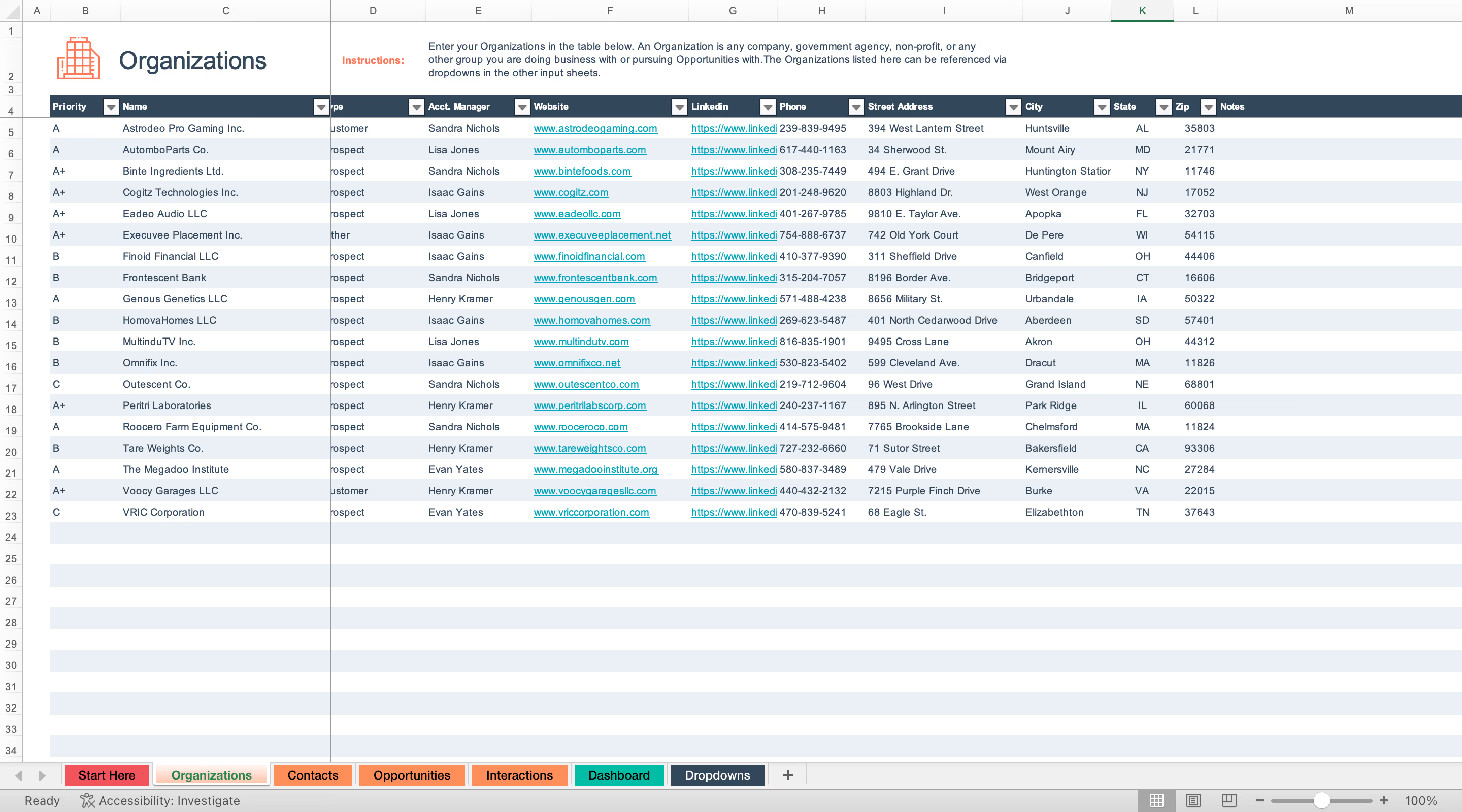
You can check out this useful Excel CRM template created by the HubSpot team and is available for free download. Once you download this Excel CRM template, you will see different worksheets that will help you track your CRM data easily.
You can use this Excel CRM template to better serve your customers. Follow the instructions on the first sheet of the template to add your data to this template.
SalesFlare: Free CRM template for Excel
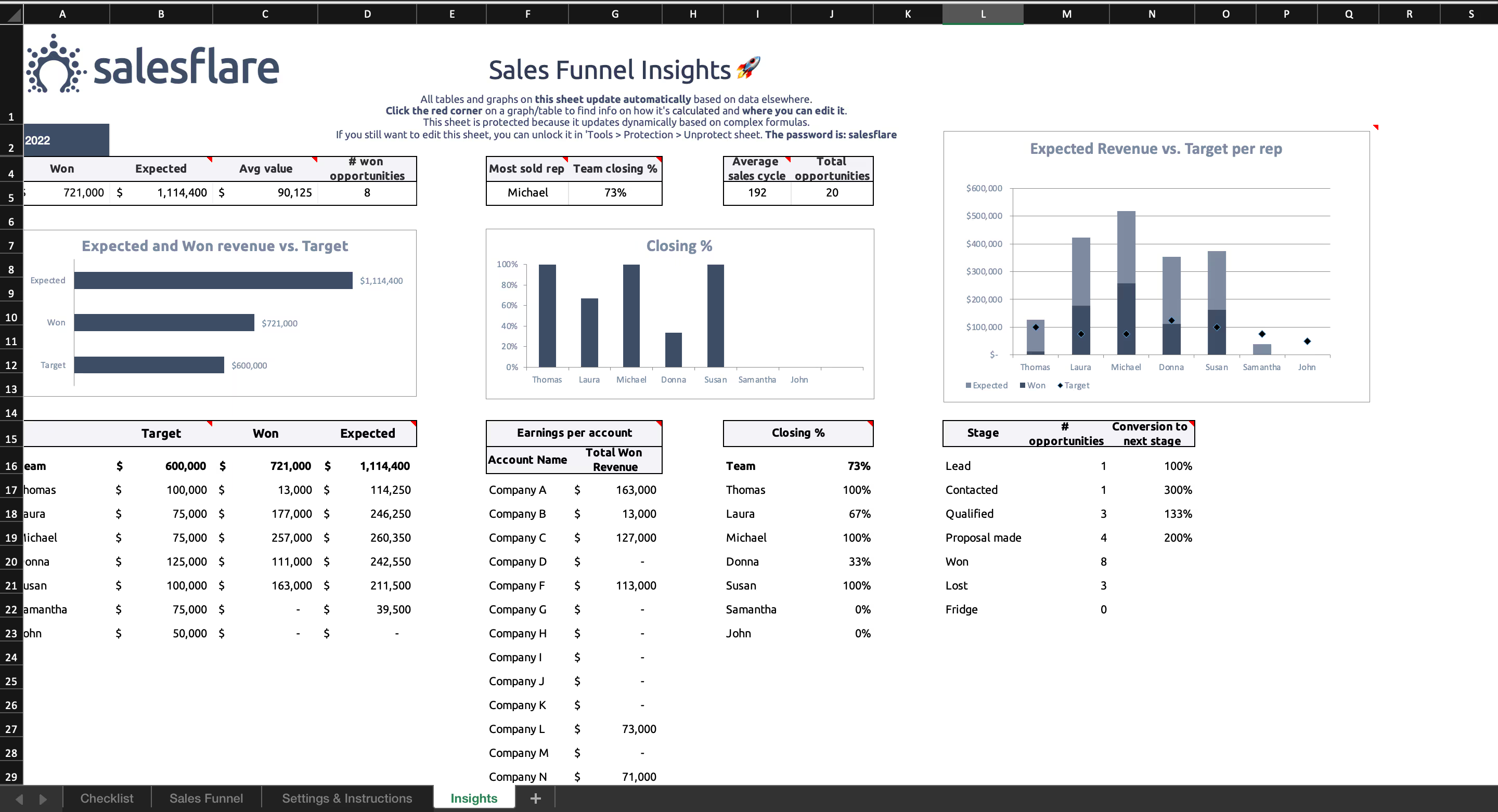
The Salesflare team has created a very efficient Excel CRM template that makes it easy to track your sales pipeline on a single page.
This Excel CRM template also includes a dashboard page to easily track your sales pipeline. You can follow the instructions on the template to add your data to this template.
The best alternative to an Excel CRM
Retable is a powerful and modern online spreadsheet and work management tool that can seamlessly integrate with your company’s existing workflows and be used as a CRM.
Retable’s CRM template is a ready-to-use CRM that your sales team can use to track your existing customers and leads. This helps you manage your customer relationships without building a CRM from scratch in Excel. It helps you make efficient data-driven decisions by providing a visual representation of your sales pipeline.
📌 To copy and customize the CRM (Customer Relationship Management) spreadsheet template to your own Retable dashboard, click the "Copy to workspace" button in the upper right corner of the template!
Retable’s CRM features help you centralize and collaborate on key sales information in a dedicated database. This way, your sales team can prioritize tasks by sales stage and increase sales velocity.
If you use Excel for your CRM processes, you can easily import existing data from your Excel CRM and switch to Retable effortlessly.
Retable allows you to customize your data views to help you manage your sales and customer management processes. In addition to the default Grid View, you can also view your data in Kanban View or your meetings in Calendar View.
📌 To copy and customize the CRM (Customer Relationship Management) spreadsheet template to your own Retable dashboard, click the "Copy to workspace" button in the upper right corner of the template!
You can also choose Card View, where you can see all your data in card format, or Map View, where you can track customer locations. Retable offers 8 different data views to simplify your data management process, and you can create as many of these views as you want, depending on your needs. What's more, each data view is automatically updated whenever you make any changes to your data.
With Retable’s collaborative features, you can assign tasks to your team members and easily track their progress. You can also set user permissions for each project and workspace based on roles.
With chat, comments, and assignment features, Retable provides a collaborative environment for teams to easily work together. You can also save time by automating repetitive tasks with Retable’s Automations.
Whether you’re a small business or a large corporation, Retable’s CRM template offers a comprehensive and customizable solution for your needs.
From customer tracking to contact management, from deal tracking to task views, Retable’s advanced features serve as a powerful CRM software for you.
more
Related Resources
Create your smart data management solution
Plan, track, and analyse with your ease. Transform your data with an all-in-one platform, collaborate with your teammates.
Try for free!
.avif)
.avif)


.png)