8 best Chrome Extensions for boosting your productivity
Discover 8 Google Chrome extensions that will revolutionize your browsing experience in 2025. From time-saving tools to productivity boosters, these extensions will help you navigate the web with ease and efficiency.
Google Chrome is one of the most popular browsers in the world, and for good reason. It's fast, reliable, and easy to use. However, one of the best things about Chrome is the ability to customize it with extensions. These small programs can add a wide range of functionality to the browser, from saving time to boosting productivity. In 2025, there are several Chrome extensions that are worth considering. These extensions are designed to make your browsing experience more efficient and effective. With these extensions, you can take your browsing to the next level and get the most out of your time online.
Table of contents
- How Chrome extensions can help improve productivity
- Best Chrome extensions for productivity
- Glasp
- Unhook
- Selectext
- Print Friendly & PDF
- Lightshot
- ScribeHow
- Bionic Reading
- Bardeen
- Bonus 🎯
- How to choose the right Chrome extension for productivity
- Conclusion
How Chrome extensions can help improve productivity
Chrome extensions can help improve productivity in a number of ways. They can automate repetitive tasks such as filling in forms or logging in to websites, saving time and reducing the risk of errors. Also, they can enhance workflow by providing easy access to useful tools such as note-taking, to-do lists, and online project management software. Chrome Extensions can improve focus by blocking distractions such as social media or other non-work-related websites. , You can also speed up browsing by reducing page loading time and providing ad-blockers to eliminate unwanted ads. Chrome Extensions can help manage emails, notifications, and calendar events, ensuring that important messages and appointments are not missed. Overall, Chrome extensions are a great way to streamline workflows, reduce distractions, and increase efficiency, leading to improved productivity. A productivity chrome extension can help you optimize your time and accomplish more throughout the day. The best Chrome extensions for productivity offer a range of tools and features to help users optimize their workflow. There are a variety of productivity chrome extensions available, each with its own unique features and benefits. By using the best Chrome extensions for productivity, you can minimize distractions and focus on what matters most. Whether you're a student, freelancer, or full-time employee, incorporating the best Chrome extensions for productivity into your workflow can help you achieve your goals more efficiently. These best Chrome extensions for 2025 can help you stay organized and efficient, whether you're at work or at home.
Best Chrome extensions for productivity
There are many Chrome extensions available that can help boost productivity, and the best ones depend on individual needs and preferences. Here are some of the most popular and highly rated Chrome extensions for productivity. With so many options available, it's important to research and test the best Chrome extensions for productivity to find the ones that work best for your needs. Make the most out of your web browsing experience in 2025 with these top-rated and best Chrome extensions.
Glasp - Social web highlight & YouTube summary
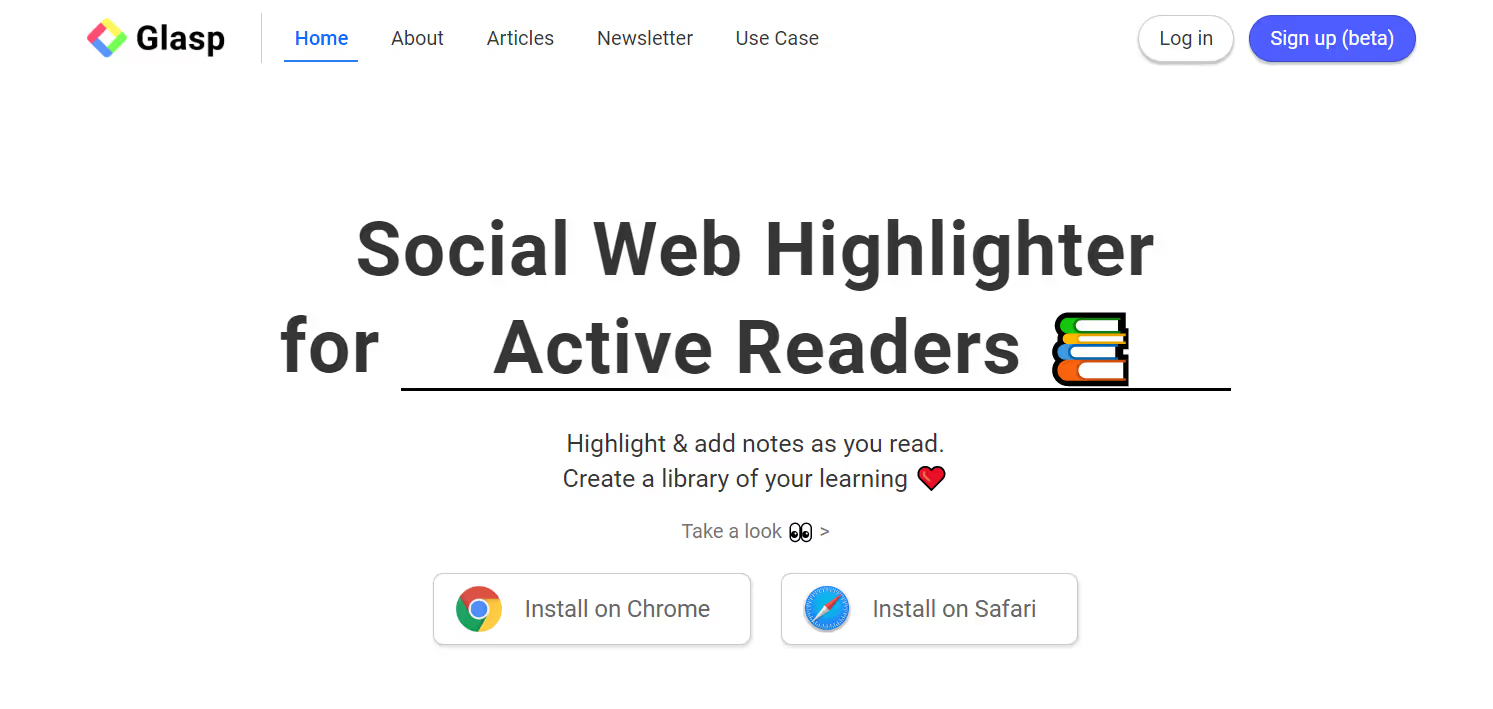
Glasp Chrome extension is a powerful Google Chrome extension that allows you to take notes and add highlights on web pages. This extension is perfect for writers, avid readers, and thinkers who want to save and organize information from the web. With Glasp Chrome extension, you can easily highlight web content, save it for later, and share it with everyone.
Glasp Chrome extension allows you to create notes and highlights on web pages, so you can easily capture the ideas, quotes, or snippets of information that you want to remember. You can then save these notes and highlights for later, and access them whenever you need them. Additionally, you can share your notes and highlights with others, making it a great tool for collaborative research or writing projects.
Whether you're a student, a professional, or a casual reader, Glasp extension is the perfect tool for anyone who wants to make the most of their time when reading the web. It's easy to use and can help you save time and money when reading from the web. Upgrade your reading and note-taking experience today by installing Glasp extension on your chrome browser.
Features:
- Highlight text on the web
- Highlight & annotate on YouTube videos
- AI-powered Summary based on annotations
- Highlight & annotate on PDF files
- Make notes on the highlights
- Tag and link-to your highlights
- Copy-and-paste all the highlights and notes with meta data into your note-taking app in one click
- Discover more useful content from other curators
- Sync all your highlights and notes from Kindle eBooks
Unhook - Remove YouTube recommended videos
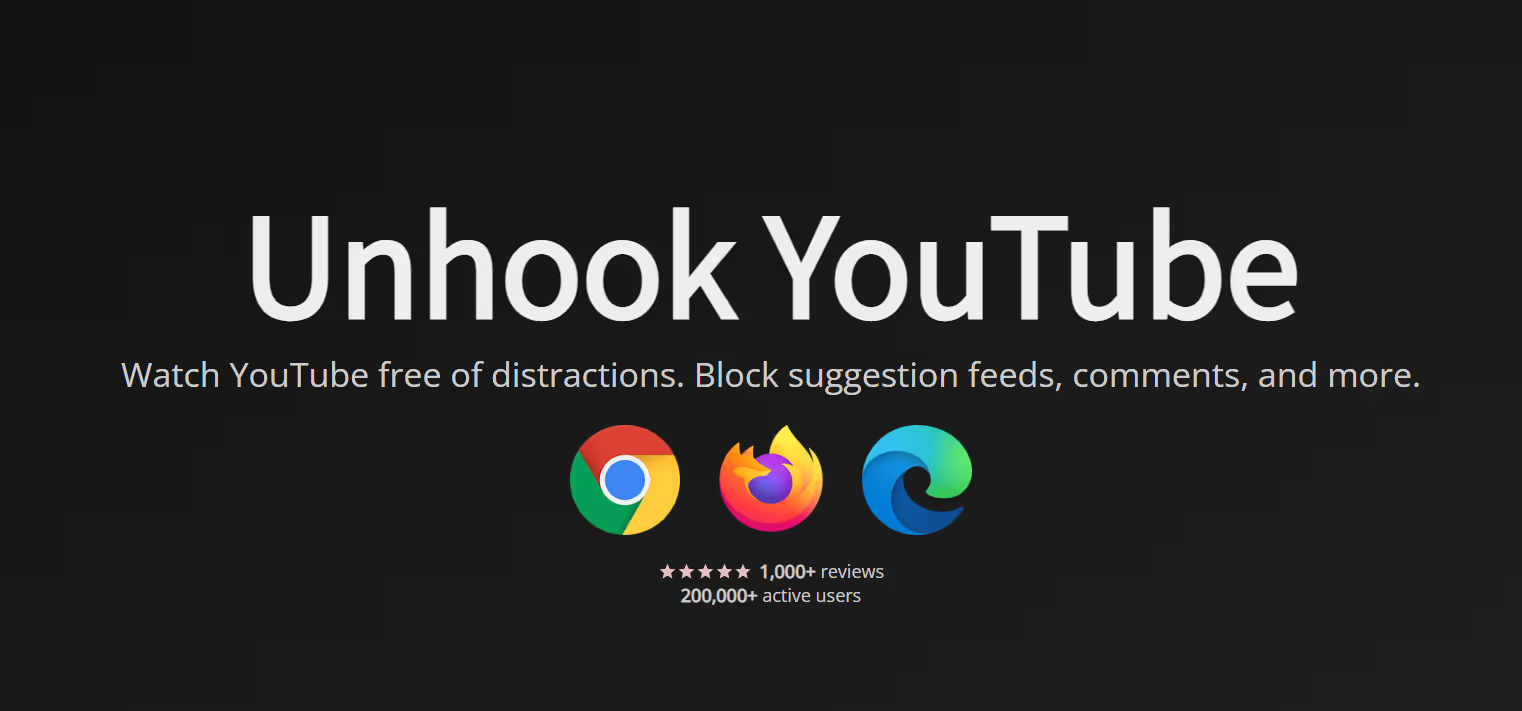
Unhook Chrome extension is a powerful Google Chrome extension that helps you stay focused and avoid distractions while using YouTube. This extension allows you to hide YouTube-related videos, comments, shorts tab, suggestions wall, homepage recommendations, trending, and other distractions, so you can stay focused on the task at hand.
Unhook is perfect for students, professionals, or anyone who wants to save time and avoid distractions while using YouTube. With Unhook Chrome extension, you can easily hide all the distractions and focus on the video you want to watch. It's easy to use and can be enabled or disabled with just one click.
With Unhook Chrome extension, you'll never get distracted again, and you'll be able to save time and be more productive. Upgrade your browsing experience today by installing Unhook Chrome extension on your browser.
Features:
- Hide Homepage Feed
- Hide Video Sidebar
- Hide Recommended (Related Videos)
- Hide Live Chat
- Hide Playlist
- Hide End Screen Videowall
- Hide End Screen Cards
- Hide Comments
- Hide Profile Photos
- Hide Mix Radio Playlists
- Hide Merch, Tickets, Offers
- Hide Video Info
- Hide Video Buttons Bar (share, likes, dislikes)
- Hide Channel (profile + subscribe button)
- Hide Video Description
- Hide Top Header
- Hide Notification Bell
- Hide Irrelevant Search Results
- Hide More from YouTube
- Hide Shorts Tab
- Hide and Redirect Subscriptions
- Disable Autoplay
- Disable Annotations
Selectext - Copy text from videos
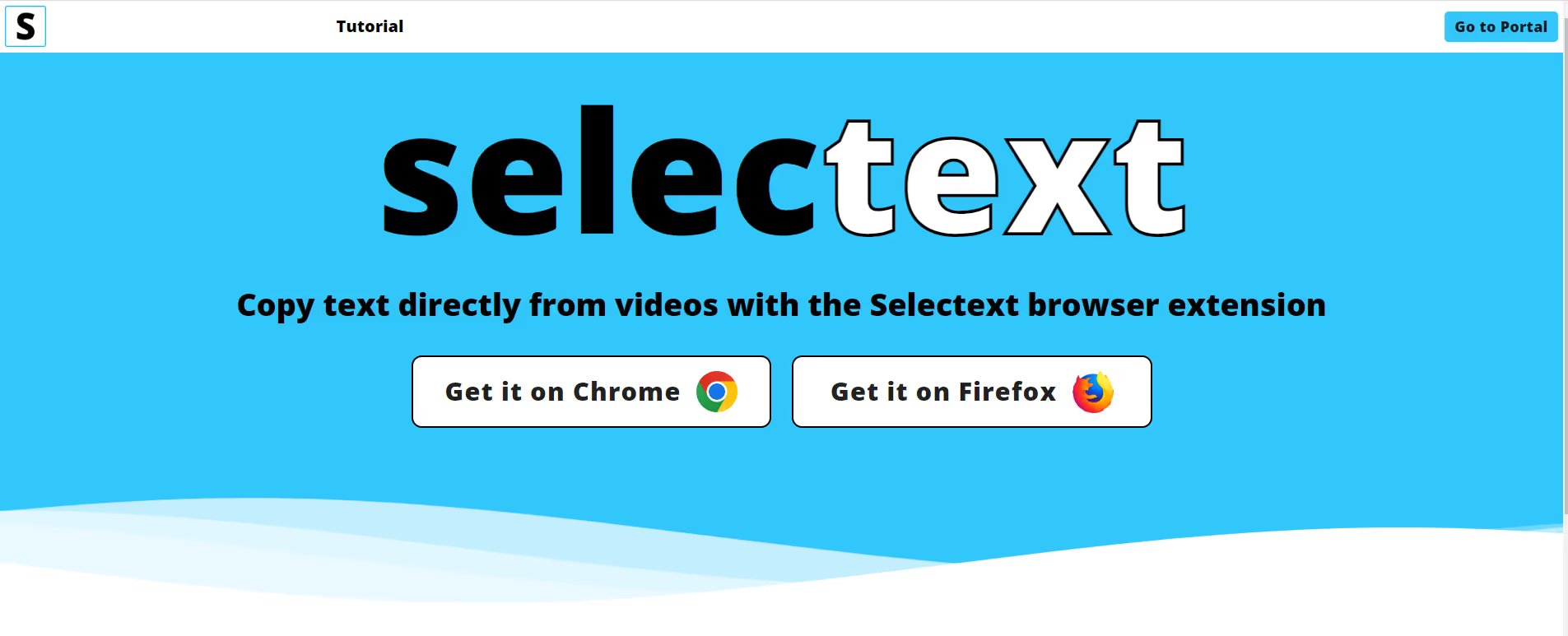
Selectext is a game-changing Google Chrome extension that allows you to easily copy text directly from videos. With Selectext, you can quickly and easily copy any on-screen text, including handwriting, code, and links, without the need to manually transcribe or type it out. This extension is perfect for students, professionals, legal transcription companies and anyone who wants to save time and effort when working with video content.
Selectext works on all video sites, including YouTube, Udemy, Coursera, Skillshare, as well as university lecture recordings, so you can use it for all your video learning needs. With Selectext, you can easily extract information and quotes from videos, and use it for your work, research or any other purposes. It's the perfect tool for anyone who wants to make the most of their time while watching videos. Upgrade your video learning experience today by installing Selectext on your chrome browser.
Features:
- Text extraction: Selectext uses advanced algorithms to extract text from videos and display it in a transcript format.
- Customizable settings: The extension allows you to customize the font size, font color, and background color of the transcript to make it more readable.
- Interactive transcript: The transcript is interactive, which means you can click on any part of the text to jump to that section of the video.
- Translation: Selectext supports multiple languages and allows you to translate the transcript into other languages.
- Export options: The extension allows you to export the transcript as a text file or a PDF.
- Keyboard shortcuts: Selectext offers keyboard shortcuts for easy navigation of the transcript.
Print Friendly & PDF - Make any web page print friendly & PDF

Print Friendly & PDF is a powerful Google Chrome extension that makes printing web pages easier and more efficient. This extension removes ads, navigation, and other unwanted elements from web pages before printing, so you only get the content that you need. The result is a clean, easy-to-read printout that is optimized for the ultimate reading experience.
With Print Friendly & PDF you have the ability to click-to-delete any content before printing, so you can customize your printout to suit your needs. You can also remove all images or individual images, so you only print what you need. This can save you a lot of ink and paper, and make your printouts more legible.
Whether you're a student, a professional, or just someone who likes to read web pages offline, Print Friendly & PDF is the perfect tool for you. It's easy to use and can help you save time and money when printing from the web. Upgrade your printing experience today by installing Print Friendly & PDF on your chrome browser.
Features:
- Print Preview
- Save as PDF
- Email Page
- Remove Images and text you don't want
- Change font size
Lightshot - Fast and customizable screenshoots
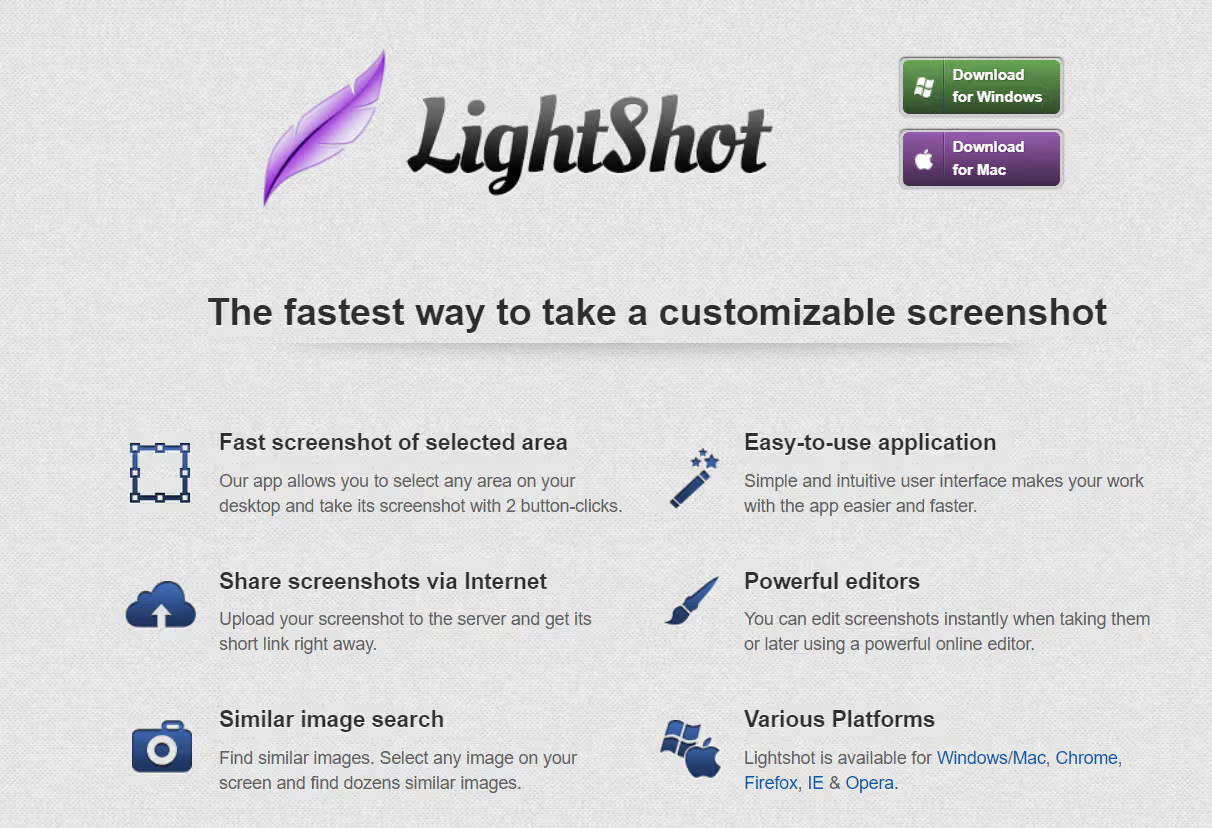
Lightshot is a powerful Google Chrome extension that allows you to take screenshots quickly and easily. It's the fastest way to take a customizable screenshot, with a simple interface that is easy to use and lightweight. With Lightshot, you can take a screenshot of any web page, and you can also capture a selected area of the page.
Lightshot allows you to edit your screenshot with various tools, such as cropping, resizing, and adding text and shapes. Once you're done editing, you can upload the screenshot to the server, share it with others, or save it to your device.
Lightshot is perfect for bloggers, marketers, designers, and anyone who needs to take screenshots for their work. It's easy to use and saves you time by allowing you to quickly and easily capture and share screenshots. Upgrade your browsing experience today by installing Lightshot on your chrome browser.
Features:
- Take screenshot and share it in few clicks
- Select any part of the page
- Edit screenshot in place
- Save on a disk or upload to the cloud
- Search for similar screenshots
Scribe — Documentation, SOPs & screenshots
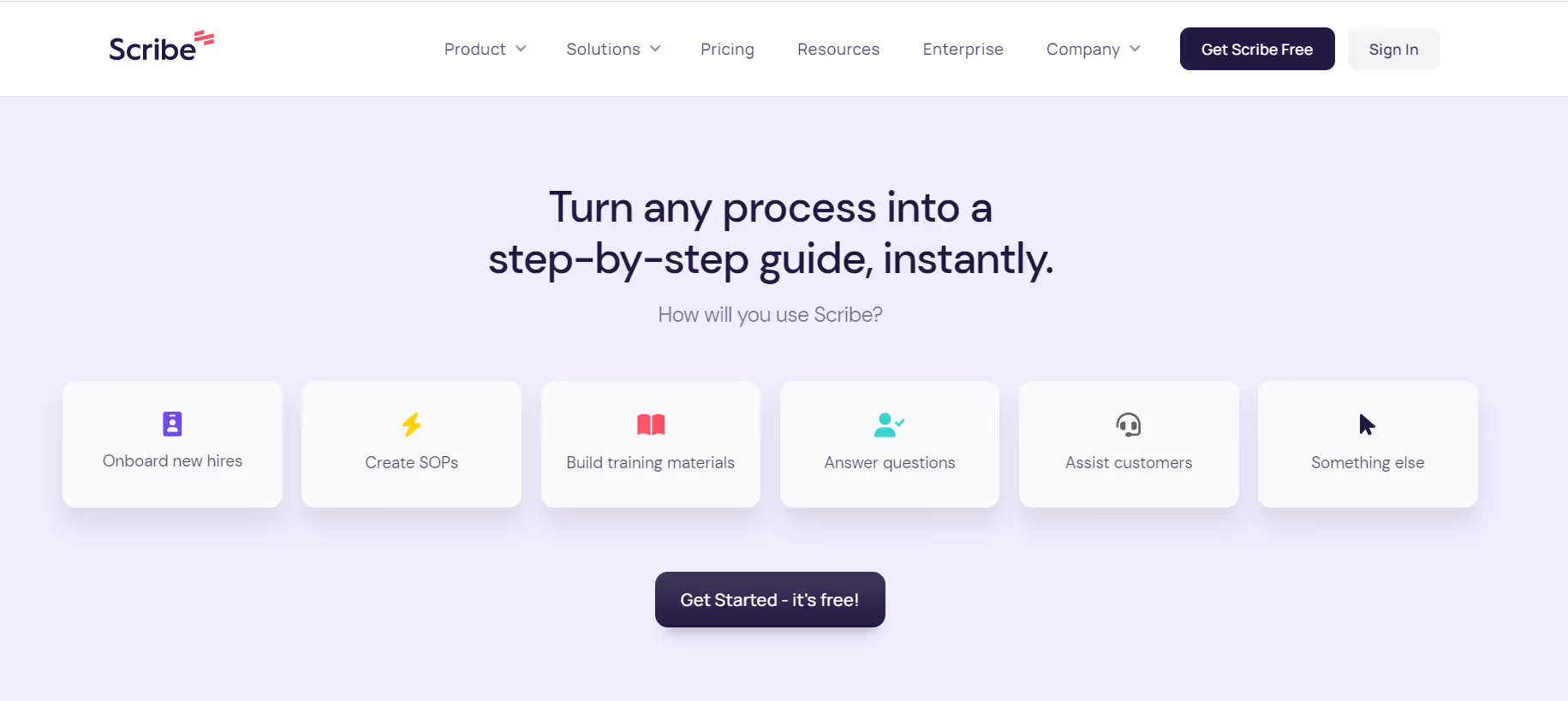
Scribe is a powerful screen recording extension for Google Chrome that is designed to save time and effort for entrepreneurs, educators, founders, and more. This extension allows you to record any procedure or tutorial with just a few clicks, and then immediately convert it into a shareable format. This means you can spend less time recording and more time focusing on the task at hand.
With Scribe, you can easily create tutorials, demos, and training videos without any complicated software or technical know-how. It's perfect for anyone who wants to share their knowledge and expertise with others without spending hours on editing and post-production. Scribe can help you save 93% of the effort you would spend on recording and sharing procedures. Upgrade your productivity and teaching tools today by installing ScribeHow on your chrome browser. Scribe is one of the best productivity Chrome extensions which is constantly evolving, with new features and updates added regularly.
Features:
- Automatically generated step-by-step guides
- Customizable text, steps, and images
- One-click sharing
- Easy embed in any knowledge base or CMS
- Auto-redaction for sensitive information
- Enterprise-grade security and controls
Bionic Reading - Faster. Better. More focused. Reading.
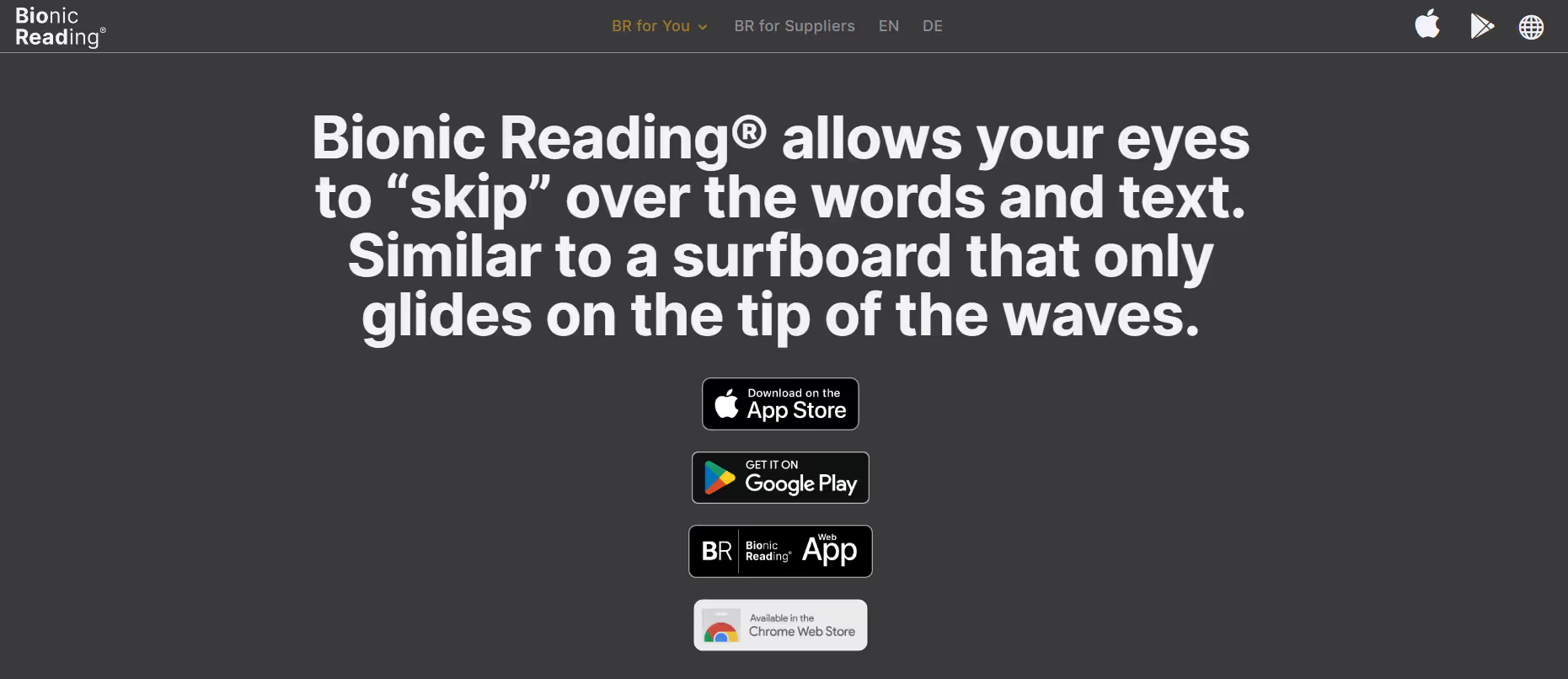
Bionic Reading Chrome extension is a revolutionary Google Chrome extension that facilitates the reading process by guiding the eyes through text with artificial fixation points. This new method of reading uses cutting-edge technology to make reading faster, more efficient, and less tiring for the eyes.
With Bionic Reading Chrome extension, the reader only focuses on the highlighted initial letters and lets the brain center complete the word. This allows the reader to read faster and with less effort, while also reducing eye strain. Additionally, the extension guides the eyes through the text, making it easier to follow along and understand the material.
Bionic Reading Chrome extension is perfect for students, professionals, and anyone who wants to read more efficiently and comfortably. It's perfect for those who have difficulty reading, have reading disorders, or simply want to read faster. Upgrade your reading experience today by installing Bionic Reading Chrome extension on your chrome browser.
Features:
- Speed reading: Bionic Reading Chrome extension uses the Spritzing technique to display words one at a time in a central location on the screen, allowing users to read more quickly and with less eye movement.
- Adjustable reading speed: The extension allows users to adjust the reading speed to their preference, ranging from 50 to 1,000 words per minute.
- Customizable reading mode: Users can choose between different reading modes, including dark mode and full-screen mode.
- Integration with various websites: The extension can be used on a variety of websites, including news websites, social media platforms, and blogs.
- Customizable font size and style: Users can customize the font size and style to make reading more comfortable for their eyes.
- Vocabulary builder: The extension offers a vocabulary builder feature that allows users to add words they don't know to a list for later review.
Bardeen - Automate manual work
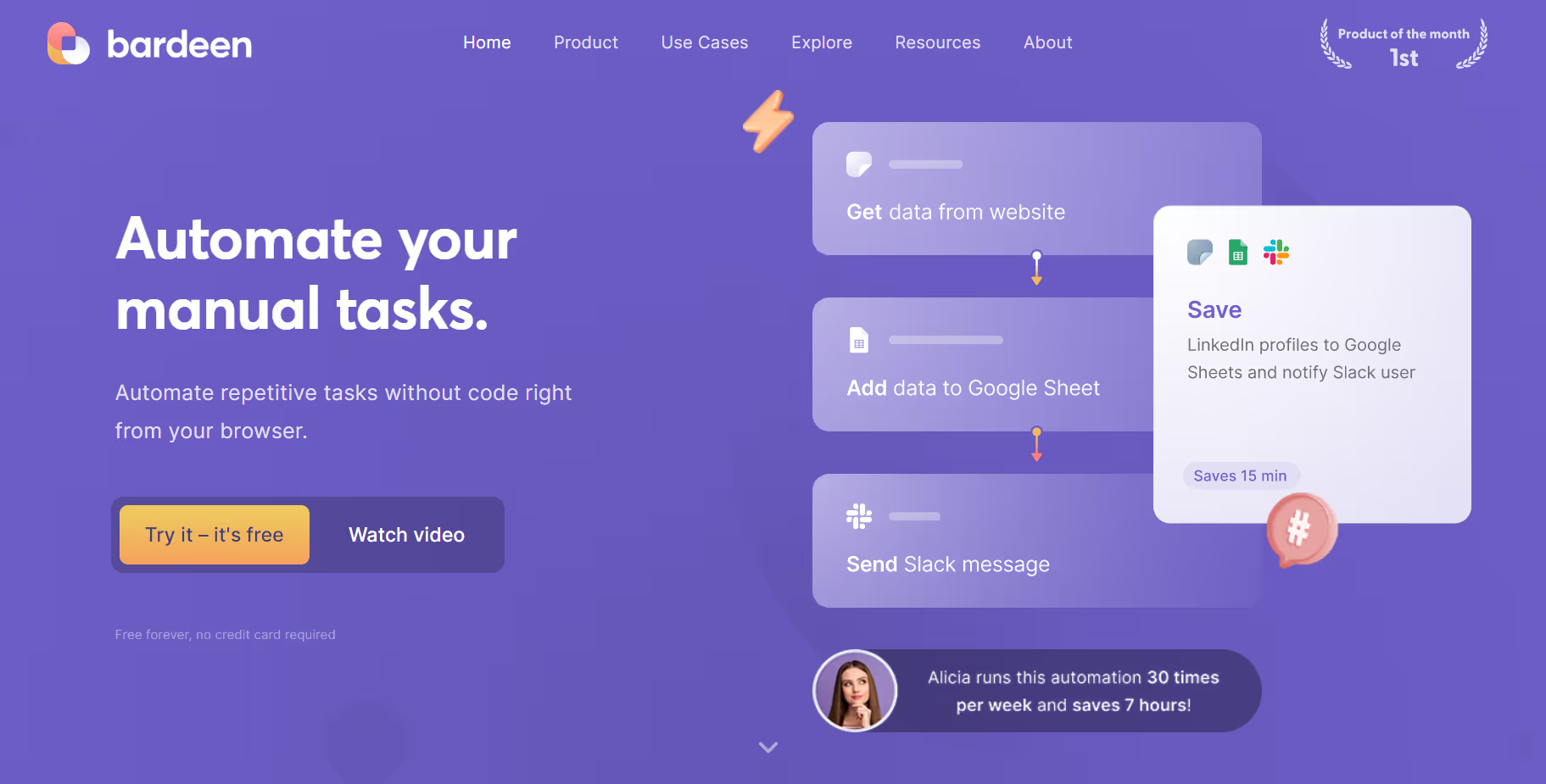
Bardeen is a popular productivity Chrome extension that helps you save time and streamline your workflow by automating repetitive tasks. This no-code workflow automation app replaces your manual copy-pasting with a single shortcut, making your work more efficient and less time-consuming.
The best productivity Chrome extensions can help you manage your social media accounts, reducing distractions and increasing productivity, like Bardeen! Bardeen combines a powerful workflow builder, AI-based recommendations, and contextual automation to help you automate repetitive tasks and streamline your workflow. With Bardeen, you can automate tasks such as data entry, scheduling, and emailing, and you can also automate tasks such as creating and updating spreadsheets, documents, or even social media posts.
Bardeen is perfect for entrepreneurs, freelancers, and anyone who wants to save time and streamline their workflow. It's easy to use, and you don't need any programming knowledge to use it. Upgrade your productivity today by installing Bardeen on your chrome browser.
Features:
- ChatGPT style AI automation: You no longer need to know how to build complicated automations or spend hours creating them. Bardeen.ai will automatically generate custom automation for you.
- Generative AI powered automation: From email, blog articles to videos, connect with your favorite generative AI tools with Bardeen.ai and automate your content creation process. Or integrate with OpenAI via Bardeen.ai for writing or summarizing.
- Automation Template Catalog: Pick from 300+ pre-built automations. One-click to activate.
- Build Custom Automations Without Code: With no-code automation builder, you can connect your favorite apps and complete your manual work in a snap! Simply add actions on a canvas to create custom automation.
- Web Scraper: Bardeen's scraper can copy data from almost any website. You can send the scraped data directly to your web apps like Google Sheets, Notion, or Airtable.
- Right Click Automations: Maximize your productivity by automating your workflows with a right click.
- Connect Apps: Bardeen.ai integrates with an ever-growing collection of apps like Notion, ClickUp, Airtable, Google Sheets, Google Calendar, LinkedIn, Twitter, etc.
- Works In The Background: Triggers can start an automation when something happens in your apps or run on a schedule.
- Run On Any Web Page: Bardeen.ai works where you do. Launch it on any website with a shortcut Option ⌥ + B (or Alt + B for Windows).
🎯 Bonus: Retable CSV viewer & editor
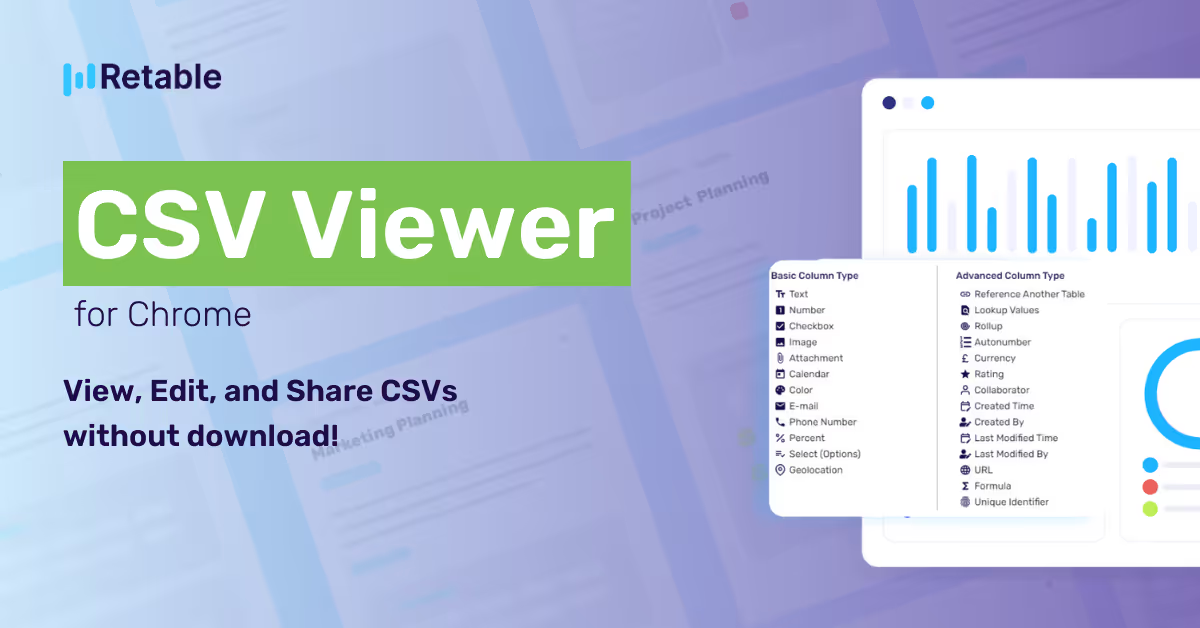
Let's finish with the best of all the times! 🚀 Retable's productivity Chrome Extension that will save you from downloading your CSV files to your device and help you view and edit them directly in your browser as an online spreadsheet! With Retable's CSV Viewer plugin, you can quickly view and edit all CSV files on the internet without even logging in. Also, if you want to share it with your teammates or save it in the cloud, it is possible to log in quickly with Google.
Install the Retable CSV Viewer extension for free and avoid downloading CSVs. Quickly view, edit and collaborate on large CSV files!
Features:
- View all CSV files on the internet without download
- Edit all CSV files on the internet without download
- Easily save all CSV files on cloud for free
- Collaborate on your CSV files
- Assign roles to your team members to collaborate on the same CSV file
- Organize your CSV files in specific workspaces
- Create different smart data views for your CSV data
- Sort, filter and group your CSV file data
- Create smart and advanced column types for your CSV file
- Publicly share your CSV files
- Embed your CSV files to any website
- Create online forms with your CSV files to allow people to add data
How to choose the right Chrome extension for productivity
Choosing the right Chrome extension for productivity can be overwhelming, given the wide range of options available. Here are some tips to help you choose the right one:
- Identify your needs: Before choosing an extension, consider what you need to be more productive. Do you need help with writing, time management, or task organization? Identifying your needs can help you narrow down the options.
- Read reviews and ratings: Look for reviews and ratings from other users to get an idea of the extension's effectiveness and reliability. This can help you avoid installing extensions that may cause issues or not work as intended. You can find the best extensions for Chrome by reading reviews and testing them out for yourself.
- Check for compatibility: Make sure the extension is compatible with your browser and operating system. Some extensions may not work on older versions of browsers or on certain operating systems.
- Verify the source: Verify the source of the extension and check if it is from a trusted developer. Be cautious of installing extensions from unknown sources as they may contain malware or spyware.
- Test it out: Try the extension out before committing to it long-term. Use it for a few days or weeks to see if it meets your needs and integrates well with your workflow.
- Consider customization options: Look for extensions that offer customization options that can be tailored to your specific needs. This can help you make the most of the extension's features and improve your productivity.
By following these tips, you can choose the right Chrome extension for your productivity needs and improve your efficiency and focus while using your browser.
Conclusion
In conclusion, the best extensions for Chrome can help you be more productive, save time, and make your browsing experience more enjoyable. Google Chrome offers a wide selection of extensions, but the best Google Chrome extensions can really make a difference in your browsing experience. Whether you're looking to increase productivity, enhance your security, or just have some fun, the best Google Chrome extensions can help.
Many of the best extensions for Chrome are free to download and use. These Google Chrome extensions are designed to help you save time and increase productivity in your daily tasks. The best extensions for Chrome can help you with everything from time management to social media.
Whether it's screen recording, copying text from videos, printing web pages, taking notes, reading, automating repetitive tasks, hiding distractions, or taking screenshots, these extensions offer a range of powerful tools to help you streamline your workflow and make your work more efficient. These extensions are perfect for entrepreneurs, educators, founders, bloggers, marketers, designers, and anyone who wants to save time and increase their productivity. With the best extensions for Chrome, you can customize your browsing experience and get the most out of your browser.
Upgrade your browsing experience today by installing these extensions on your chrome browser and experience the convenience they bring to your life.
Frequently asked questions about Chrome extensions
What are the best Google Chrome extensions for social media management?
There are several best Google Chrome extensions for social media management. The top chrome extensions for social media management includeHootsuite, Buffer, and Sprout Social. These chrome extensions allow you to manage your social media accounts, schedule posts, and track your social media performance, all from within your browser. The top Chrome extensions for social media management can help streamline your workflow and improve your content strategy.
Can I use multiple Google Chrome extensions at once?
Yes, you can use multiple Google Chrome extensions at once. However, having too many extensions installed can slow down your browser, so it's important to only install the extensions that you need. With the right set of top Chrome extensions, you can turn your browser into a powerful tool for research and information gathering.
How do I remove a Google Chrome extension?
To remove a Google Chrome extension, right-click on the extension icon in your browser and select "Remove from Chrome." You can also go to your Chrome settings, navigate to the "Extensions" tab, and click the trash can icon next to the extension you want to remove.
What are some of the best Google Chrome extensions for time management and productivity?
Some of the best Google Chrome extensions for time management and productivity include Trello, RescueTime, Todoist, Focus@Will, and Forest. Choosing the right top chrome extensions can greatly improve efficiency and streamline workflow for users.
What are the best Google Chrome extensions for screen capture and recording?
Some of the best Google Chrome extensions for screen capture and recording include Loom, Screencastify, and Nimbus Screenshot.
What are the best Google Chrome extensions for taking notes and organizing information?
Here are some of the best Google Chrome extensions for taking notes and organizing information:
- Evernote Web Clipper
- Google Keep
- OneTab
- Nimbus Note
- Notion Web Clipper
- Todoist
- Trello
- Diigo Web Collector
- Microsoft To Do
What are the differences between Google Chrome plugins and Google Chrome extensions?
Google Chrome plugins and extensions are two different types of software that can be installed on the Google Chrome browser. Google Chrome plugins are generally used to add specific functionality to the browser, such as playing multimedia content, while extensions are used to enhance the browser's features and capabilities.
Google Chrome plugins are third-party programs that are integrated directly into the browser to extend its functionality. Google Chrome plugins are usually required to view certain types of multimedia content, such as Flash videos or PDF documents.
Google Chrome extensions, on the other hand, are small software programs that are installed directly in the browser and can be used to enhance its features and capabilities. Examples of Google Chrome extensions include ad-blockers, password managers, and productivity tools.
Overall, while both Google Chrome plugins and Google Chrome extensions can add functionality to the Google Chrome browser, extensions are more versatile and customizable, while Google Chrome plugins are generally used for specific tasks such as multimedia playback.
more
Related Resources
Create your smart data management solution
Plan, track, and analyse with your ease. Transform your data with an all-in-one platform, collaborate with your teammates.
Try for free!
.avif)

![Top social media automation tools to halve your workload [2025]](https://cdn.prod.website-files.com/6295d1a43222793065c32b1c/65ef13dd38c3bfde69149c89_content%20images%20(10).avif)

